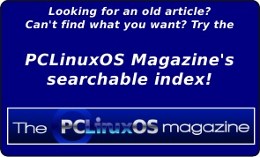| Previous
Page |
PCLinuxOS
Magazine |
PCLinuxOS |
Article List |
Disclaimer |
Next Page |
Could A New Style Calculator Be In Your Future? |
|
by Paul Arnote (parnote)
Back then, they were quite expensive. They had a rather dim and small red LED display, and really (mostly) had the basic functions of adding, subtracting, multiplying, and dividing numbers. And that is about all they did. Even with that basic functionality, they cost around $100 (U.S.). My dad worked for SCM (Smith-Corona Marchant) repairing SCM’s adding machines. Those were heavy beasts, with some of them clocking in at 30 pounds (13.61 kg) or more. Some of the more “advanced” models had “pixie tube” displays, instead of the mechanical number wheel that was more common on the larger machines. Others had a paper ribbon tape, kind of like today’s cash register receipts. But when the handheld calculators hit the market, it was a real game changer. They ran on an assortment of batteries (usually, 9V or AA batteries), and really weren’t capable of much more than crunching basic numbers with basic math functions. Fast forward to today, and the dim red LED display has been largely replaced with a high contrast LCD display that not only is way easier to read, but also less taxing on battery life. Basic handheld calculators still largely did what their counterparts did in the 1970s, but it’s extremely common to be able to walk into any dollar store and buy one for $1 (U.S.) … sometimes less. The layout of the handheld calculator really hasn’t changed much since it was introduced over 50 years ago. Sure, as they gained more functionality, additional keys were introduced to access that increased functionality, but the basic layout has pretty much remained the same. In many ways, it’s a testament to a well-designed user interface that has withstood the test of time. When the personal computer gained popularity, one of the things that was available was a calculator program. Now, your computer could stand in for one of the handheld calculators, at least while you were using your computer. Do you want to guess how their user interfaces were designed? Yep. They copied the successful layout of the handheld calculator. 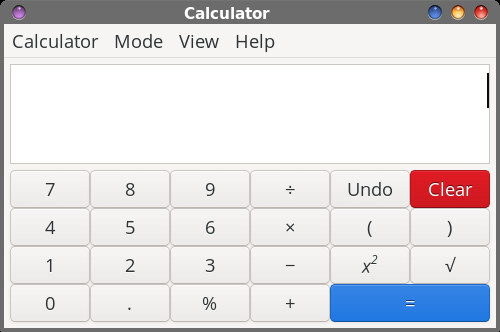 Mate Calculator in the Basic mode 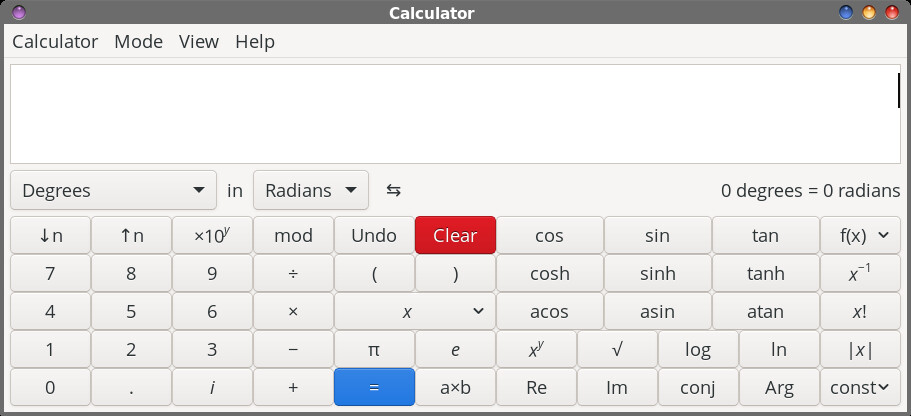 Mate Calculator in the Advanced mode 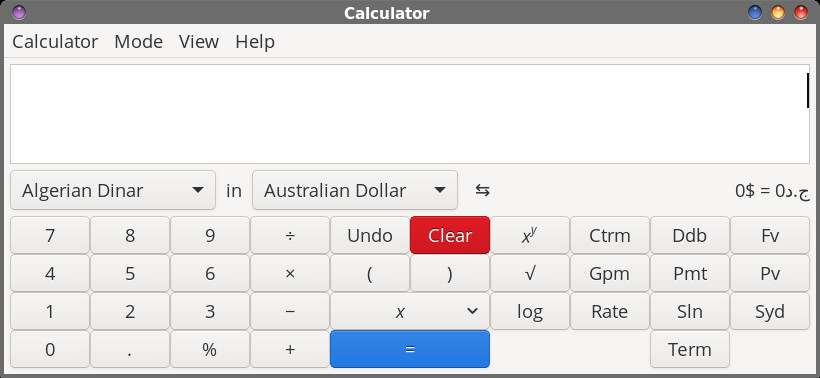 Mate Calculator in the Financial mode 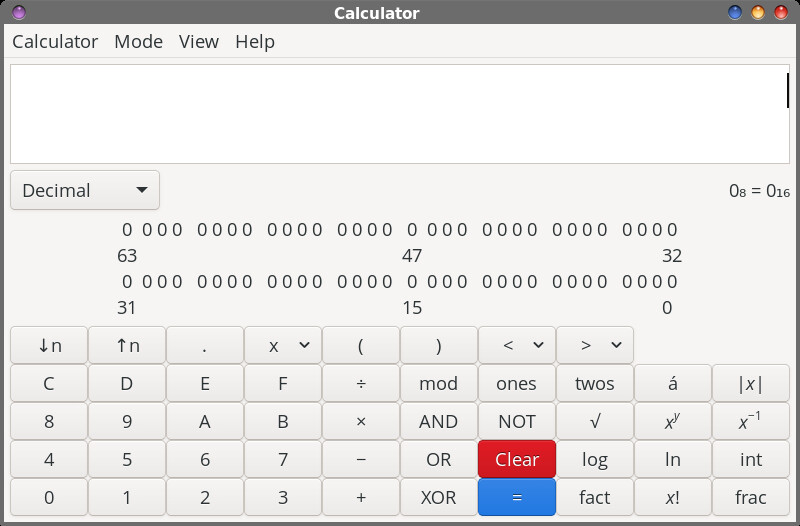 Mate Calculator in the Programming mode On my Xfce installation, I use Mate Calculator. It fulfills my needs perfectly. As you can see, the layout pretty much resembles the layout on a corresponding handheld calculator. Other desktop environments have similar calculator tools that use a similar layout. So, you might have wondered what prompted this “walk down memory lane.” I stumbled across a Popular Science article from October 2022 that discussed a “new” type of calculator program for your computer. These new calculators don’t look anything like what you might be accustomed to. Instead, they more resemble a text editor. You’ll see what I mean as we get into covering these new types of calculator programs. But, at this point, suffice it to say that they have completely abandoned the time-honored, tried-and-true traditional handheld calculator user interface.
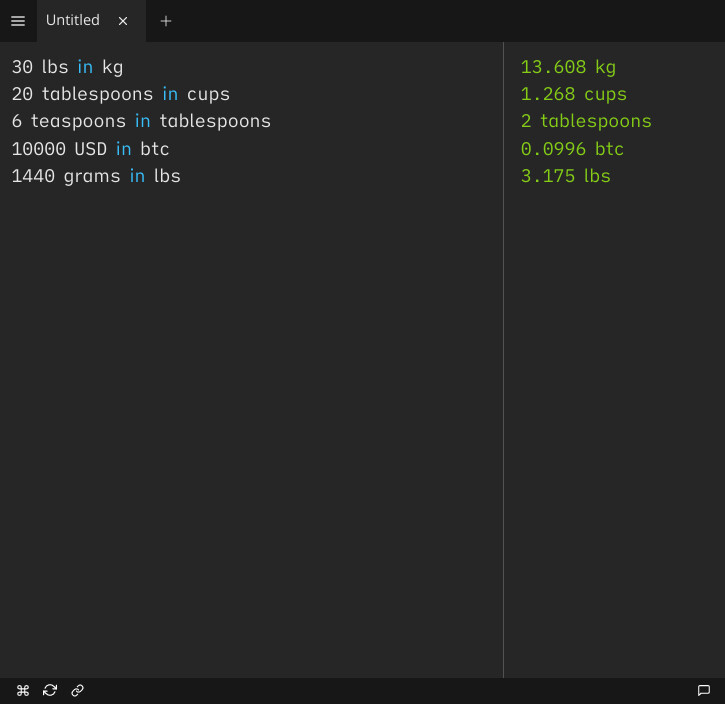 Parsify Before I get too much into describing how to use Parsify, note that it currently is NOT in the PCLinuxOS repository (as of the time when I’m writing this article). However, it is available as an AppImage, which you can download from here. If you need to review how to install and run an AppImage, I’ll refer you to the article we ran in the April 2023 issue of The PCLinuxOS Magazine. Also, with the “free” version of Parsify, you can only have five items/calculations on a sheet. If you pay approximately $30 (U.S. … the actual price is €30) to register/license the program, this limitation is removed. However, you can open as many sheets as you want, with each sheet restricted to five items/calculations with the free version. As you can see from the image above, Parsify does NOT look like any calculator program you’ve ever seen or used before. The Parsify window is rather sparse looking, with few elements to distract you. Plus, the window is divided into a left and right pane. You enter your calculation in the left pane, and get the results in the right pane. At a glance, it’s not immediately apparent (nor intuitive) to know what to enter to make the program perform its “magic.” Thankfully, there is a whole user manual for Parsify online. Reading the user manual, you’ll quickly get a good feel for how to use this new form of a calculator. Don’t worry. It’s a quick and easy read. In the image above, I converted 30 lbs. to Kg, 20 tablespoons to cups, 6 teaspoons to tablespoons, $10,000 (U.S.) to Bitcoin, and 1440 grams to pounds. As you can see, you can freely mix and match your calculations to your heart’s content. 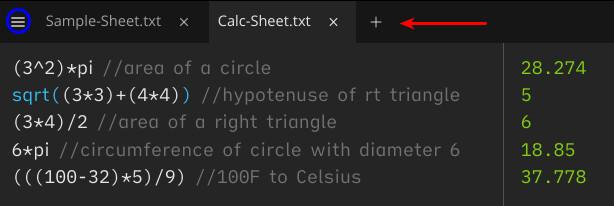 Parsify There’s a few things to talk about in this image. First, you add a new sheet by clicking on the “+” symbol pointed to by the red arrow. The “hamburger” at the upper left of the window (highlighted by the blue circle) brings up the menu (image below). 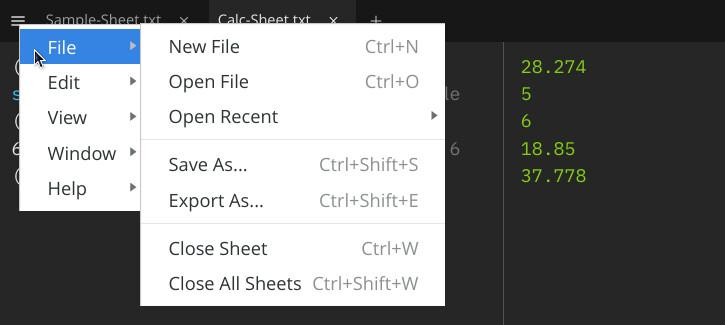 Parsify Also, note how I’ve inserted “comments” into the calculation sheet. Simply type a space after your defined calculation, followed by // and the text you want to display. It will not affect the results. Instead, it may help “jog your memory” should you decide to reopen a saved sheet. Plus, the comments make it clear for anyone else who comes along and uses the sheets that I saved as to what I was trying to accomplish. Using the menu, you can choose to save a sheet. In the images above, I have one sheet saved that I call Sample-Sheet, and another one saved that I call Calc-Sheet. Both are saved as plain text files by default, which means they can be viewed (without the results) in a plain text editor. Of course, you can also open previous sheets that you’ve already saved. Feel free to explore the rest of the menu items on your own, as you find the need.
If you’re reluctant to install and run an AppImage because it isn’t in the official PCLinuxOS repository, I get it. The “mantra” for as long as I can remember has been to not run/use/install programs from outside of the official PCLinuxOS repository. Of course, keep in mind that this “mantra” was prevalent long before AppImages and Flatpaks ever came along. Ultimately, you have to decide what course of action is correct and appropriate for you. I have not met with any problems running/using/installing AppImages and Flatpaks on my computer. Although I prefer AppImages for a number of reasons, the use of AppImages and Flatpaks on my PCLinuxOS installation has expanded my choices for software packages that I find useful. Oftentimes, these are niche programs, and I can run them without asking for them to be put into the official repository. Fortunately, there is another choice for those who want to avoid installing something from outside of the official PCLinuxOS repository, but who still want to explore this new style of calculator. It is a web-based app, called NumPad. 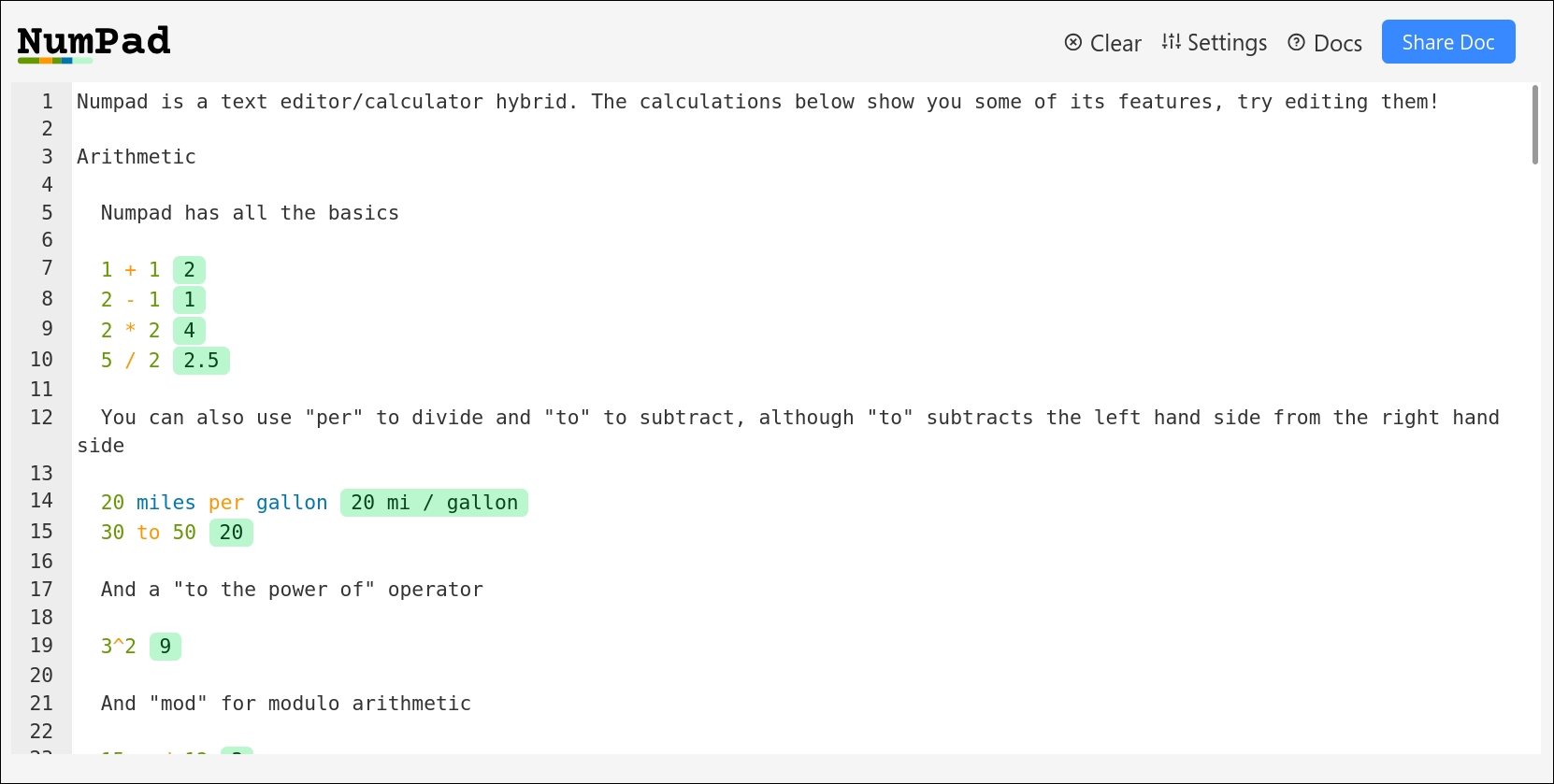 NumPad When you open NumPad in your favorite browser, the directions for using it are preloaded into the NumPad window. Read through them to get a feel for how to use this new style of calculator. Once you get to the bottom of the NumPad window, find a blank line and type your own calculation. Of course, once you have an understanding of how NumPad works, you can select all of the text and delete it (or just hit the “Clear” button at the upper right of the window), and then you’ll have your blank line at the top of the NumPad window. NumPad pretty much operates exactly the way that Parsify does, so pretty much all that I described about how Parsify works, also works the same way in NumPad. There’s little to be gained by repeating it here. Instead, just go back and read the section about Parsify, and take a look at the formulas I used in the screenshots. 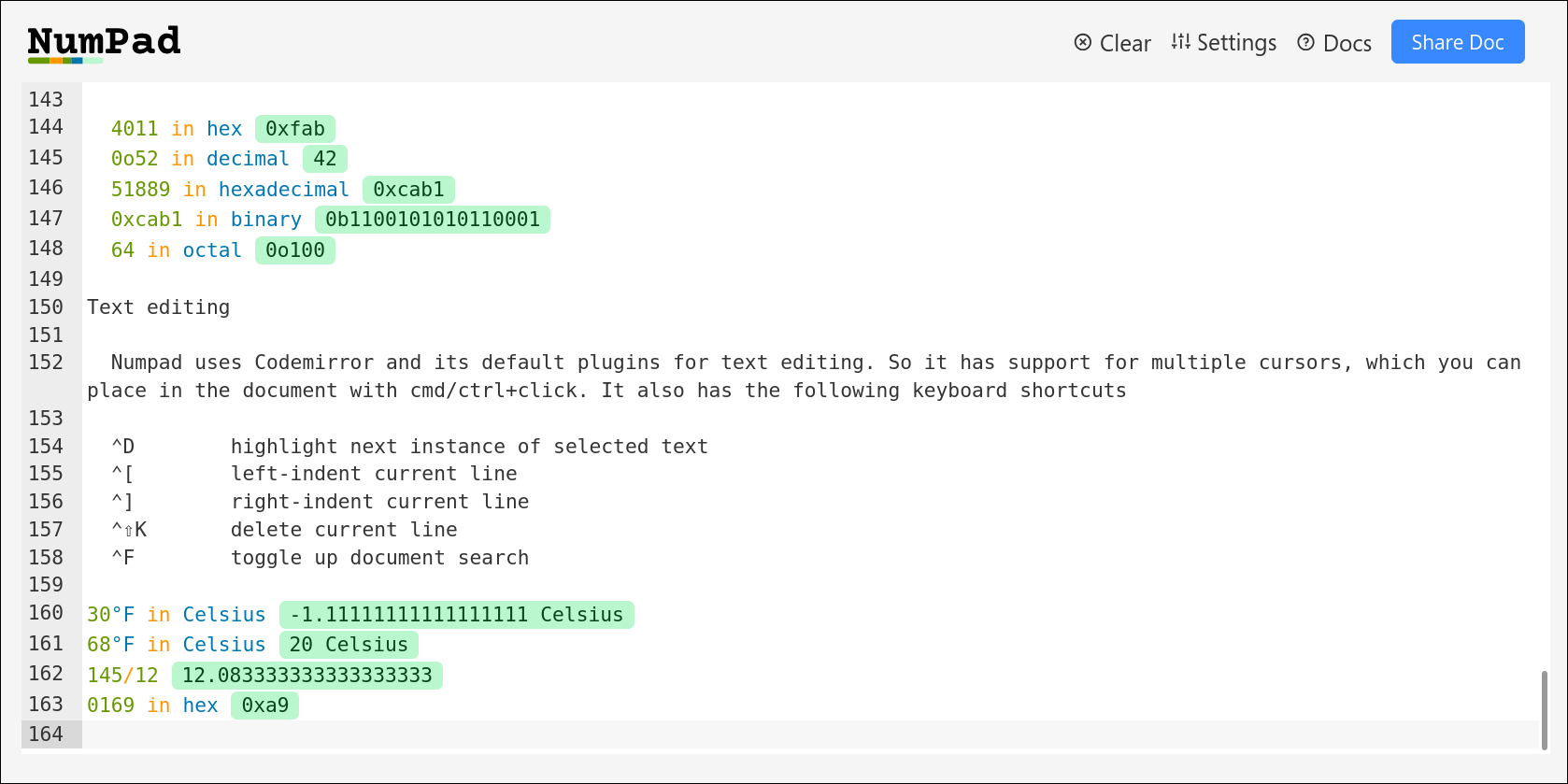 NumPad One thing that NumPad is better at than Parsify is that it will convert between temperature scales, whereas with Parsify, you had better know the formula (and how to write it to preserve/honor the proper order of operations). As you can see in the third and fourth lines from the bottom, NumPad will automagically make the temperature conversions without you having to know the long, drawn out formula. Of course, you cannot define custom calculations with NumPad, other than formatting the actual formula, with all of its variables predefined, for calculation. With Parsify, you have the ability to define custom calculations, albeit only in the full-featured, paid version of the program. Parsify also has custom plugins, but again, those are only available in the full-featured, paid version of the program.
I seriously doubt that I’ll be giving up my tried-and-true handheld calculator formatted layout any time soon. It’s too ingrained in my mind at this point. I grew up with handheld calculators from the time they emerged, and in my mind, it’s an efficient way of interfacing with the numbers. Of course, it helps to know how to preserve and honor the rules that govern proper order of functions, so that you get the correct answer. And, let's not underestimate the power of your favorite, popular search engines to perform calculations and conversions for you. I do know that both Google and DuckDuckGo are quite capable of quickly providing those calculations and conversions. A quick trial-and-error also shows that Bing and StartPage also perform similarly. I suspect that most of the popular search engines are capable of performing any calculations and conversions you might need. I'm probably as “guilty” as the next guy for using the search engines in this manner. I do have to take exception to the PopSci article’s assertion that the calculator metaphor is misplaced and outdated on your computer. When you look at a calculator, you not only immediately know its purpose, but it’s quickly evident how to get the results you need. That simply is NOT the case with these “new” calculators. Over time, and with repeated use, I suspect that the use of these new calculators will become as easy to use as the “old fashioned” calculators. But for someone who has never seen this new format for a calculator, it isn’t apparent or intuitive on how to use it. Still, this “new” style of calculator will definitely have a place in my arsenal of tools that I can call on at a moment’s notice. |