| Previous
Page |
PCLinuxOS
Magazine |
PCLinuxOS |
Article List |
Disclaimer |
Next Page |
HTPC: The Equipment & Getting Started |
|
by Paul Arnote (parnote) Ever since I built my desktop system three years ago, I've wanted to build a HTPC. If you're not sure what that acronym stands for, it's a Home Theater PC. HTPC can have different meanings for different people. For our use in these articles, HTPC will mean a PC that can stream content to a connected television, usually from an online source. What we're not talking about is a media server. A media server is a computer that users rip their DVDs to, and then play their movies on a connected television, or over a network on connected devices. I toyed with building a system from scratch, as I did when I built my desktop system. I also toyed with adapting a computer to use as a HTPC. I briefly vacillated between a desktop system or re-purposing a notebook. Because you're pretty much stuck with the components that come with a notebook computer, the desktop form factor won out fairly quickly. The thoughts of re-purposing a notebook quickly fell by the wayside for that one reason. Then, I read this post in the PCLinuxOS forum on January 1, 2015. It talked about cutting the cord with cable, and how much money you could save. I use Comcast as my cable TV, Internet and home phone provider. The only other ISP choice in my area is AT&T's slower and more archaic DSL service. I absolutely refuse to patronize AT&T. I'm also fully aware of Comcast's reputation. For me, it boils down to making a choice between the lesser of two evils. I finally decided to stop thinking about building an HTPC, and just act ... do something. So I set myself a challenge of seeing if I could build myself a HTPC for a cost less than one month's current cable bill. Once I made the decision, I sat back and waited for the the "right" sales to filter through my email Inbox. After all, I wasn't in a hurry. It had already been three years since I first started thinking about building a HTPC, so a few extra weeks wasn't going to hurt anything. I get the daily Shell Shocker Deals emails from Newegg, and I didn't have to wait long.  The first piece was a refurbished HP DC5800 small form factor desktop PC. It has an Intel Pentium Dual Core processor, running at 2.0 GHz. It also has 2GB RAM, a DVD-CDRW drive, and a 160GB hard drive. The computer also had a gigabit ethernet card, which was important, since everything was going to be streamed from online sources. Not too bad for the $75 (U.S.) price, purchased from Newegg. I do plan to add another 2GB of RAM to the computer. I waited for the computer to arrive before purchasing any other components, just to be sure of what I needed to purchase next.  The next thing I purchased was a new video card. This one is a Gigabyte GT610, with a nVidia chipset and 1GB video RAM. Since this was for my HTPC and I was going to be hooking it up to the HDTV in my living room, I needed to add an HDMI port. For $45 from Newegg, this filled the bill perfectly. Plus, I wanted a video card without a fan. I prefer video cards with the big honkin' heat sinks, over the ones with a fan. In my experiences, the fans always tend to die before anything else, taking the video card out of action (by being destroyed by the intense heat that is generated). Plus, fanless video cards are much quieter than their counterparts with fans. In my opinion, the video card is probably the absolute most important part of a HTPC, since there is so much emphasis on being able to produce high quality video output. You don't have to spend hundreds of dollars on a top line video card, although it certainly wouldn't hurt if you have that capability. However, there are quality video cards that fit even into modest budgets, such as the one I used here.  I also purchased the Logitech MK270 wireless USB mouse and keyboard combo from Amazon, for $21. Even though the refurbished computer came with a keyboard and mouse, they were of the corded variety, and I didn't want to be tethered by a short cord. I also didn't want to stretch a cord across the room -- not a good idea with a 19 month old toddler running everywhere in the house. Also, mom and I aren't necessarily the most graceful beings on the planet. The wireless keyboard and mouse allow me to sit anywhere in the living room or dining room and control the computer. Plus, there is a bit of a "coolness" factor. My best friend was present when I hooked it up to the computer, and he thought it was cool.
In setting it up, I ran CAT5 ethernet cable (a 25 foot length that I already had) from my router, through the basement, and up through the floor behind the TV, where the computer was located. (The small hole where the baseboard and floor meet will never be seen ... I promise!) I opted to not use a wireless internet connection, since a wired connection is not only more reliable, but also faster than wireless. I also already had the HDMI cable, which saved me additional expense. The computer came pre-installed with an OEM version of Windows 7 Home. Even though I had no intentions of keeping Windows installed on the computer, I tried to do the activation -- just for fun. As with everything else related to Windows, the activation failed. Had I kept Windows 7 installed on the computer, I would have had to buy a full retail copy/version of Windows 7, greatly increasing my costs. After that fiasco, I went ahead and installed Ika's community Xfce remaster of PCLinuxOS (my wife and I use Xfce on our other computers, so the familiarity is already there). Installation took less than 20 minutes to complete, including custom disk partitioning. When it was finished, I had a fully functional copy of PCLinuxOS installed on the computer. As is typical for a PCLinuxOS installation, all of my hardware was properly recognized and set up. This included the display via my HDTV's HDMI port. I only had to "turn on" the HDMI sound by selecting the proper output in the Xfce mixer application. 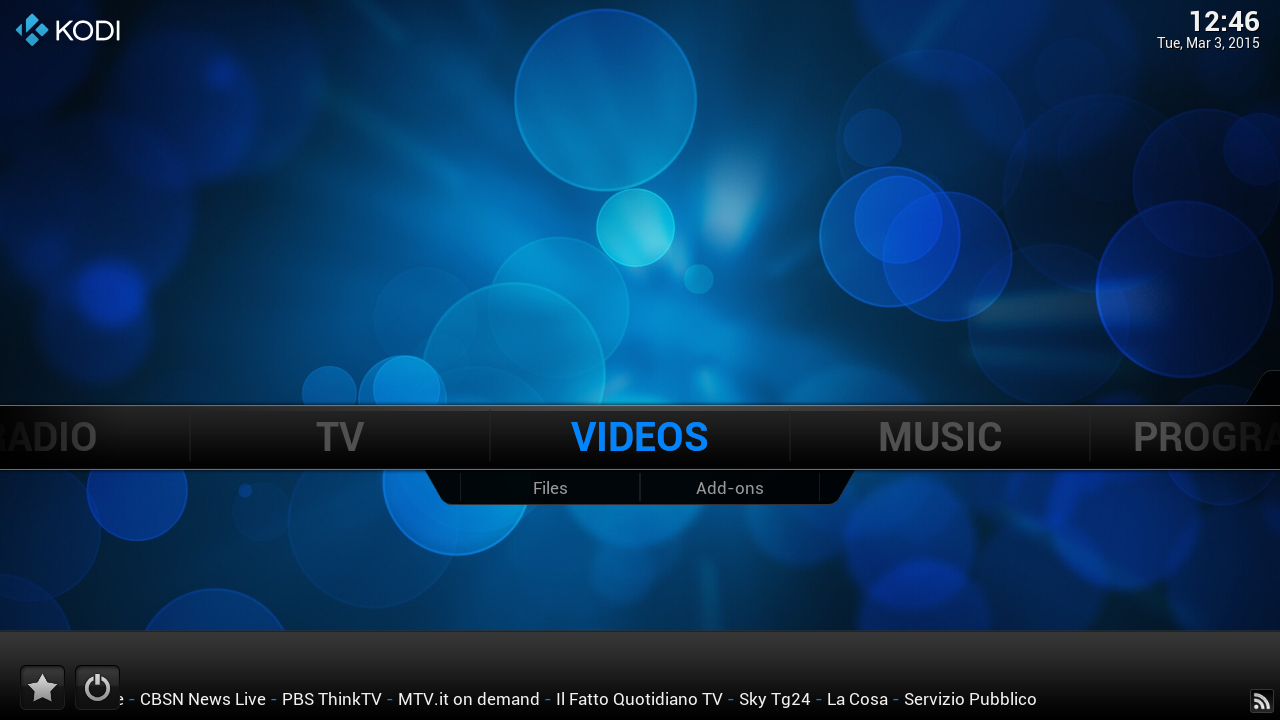 Of course, as any user should do right after installing, I updated my installation via Synaptic. I then tailored my panels to the way I like them. I installed Popcorn Time, which allows me to stream from torrents. Also at the heart of my new HTPC is Kodi, which used to be called XBMC, installed from the PCLinuxOS repository, via Synaptic. Between Popcorn Time and Kodi, my HTPC gives me access to movies and TV shows from around the world -- on MY schedule, on demand.  I also put launchers for Popcorn Time and Kodi on my Xfce top panel, giving me one-click access to those programs. You can see those launchers, complete with their icons, at the far right side of the screenshot above. Popcorn Time is on the end, and Kodi is the second icon from the right. A Little More About MY Setup Everyone's setup is going to be slightly different, depending on what "other" equipment they have -- such as TV, audio receiver, home theater equipment, etc. Over the years, I have cobbled together a "home theater system" that works for us, one piece at a time. The only thing that is an absolute "must have" is a modern HDTV, with HDMI inputs. The rest of it is just icing on the cake ... gravy on the potatoes ... a large dollop of whipped cream on the pumpkin pie ... you get the idea.  TV: I have a 42 inch Vizio 120Hz flat screen LCD HDTV, model number VL-420M. This TV has four HDMI inputs, 4 component video inputs, audio input jacks, audio output jacks, and antenna/cable inputs. The audio output jacks allow me to "pipe" the sound out to my audio receiver, regardless of the input source. This saves on a LOT of very complicated wiring that would be involved if I had to pipe the sound out to my audio receiver from each individual device.  Audio Receiver: I have an older (approximately 20 years old) Sony STR-D665 audio receiver that is marked "Audio/Video Control Center With Digital Delayed Surround Sound" prominently in the upper left corner. Despite its age, it does have 5.1 Dolby Pro Logic Surround Sound. I run a set of audio cables (standard RCA Phono plugs) from the TV to the audio inputs of the receiver that are marked "Video." The digital delayed surround sound is a treat, since I can emulate a music hall, a live concert and a few other scenarios. I can also adjust the delay between the front and rear channels, providing a tailored, more life like surround sound experience.  Speakers: Yes, I have set up a surround sound system in my living room. I've had it set up ever since I moved into my house. My front channel speakers are my standard stereo speakers, Pioneer S-H253B-K bookshelf speakers. My center and rear channel speakers are  some inexpensive JBL speakers designed specifically for that purpose -- to provide center and rear channel sound in a surround sound system. While I know that it's typically not a good idea to mix components in a surround sound system (especially speakers), it can be done well IF you do your homework. The only thing that I'm lacking is a good quality subwoofer. For me, my combination just flat out works. Everyone who has ever heard my surround sound system is astonished, as they feel/hear the sound coming at them from all directions. The Answer Is In The Results So ... how did I do, you ask? Well, given that my current cable bill is somewhere around $190 U.S. a month (that includes cable TV, internet and home phone), I'd say I did pretty OK. My goal was to build a HTPC for less than one month's cable bill. All together, I came in at just under $150 U.S. for the entire build. Of course, helping that along is that I was already in possession of the network ethernet cable and the HDMI cable, so I didn't need to buy those. How well does it work, you ask? Just one word ... AWESOME! We have already watched several movies through it. Some have been streamed via Popcorn Time, while others have been streamed via Kodi. Both "services" work exceptionally well, and both deserve a place on any user's HTPC. Some users may claim that it's redundant to have both Popcorn Time and Kodi installed on a HTPC. However, in the short time that I've had my HTPC up and running, I've already found instances where a movie wasn't available on one service, but is available on the other ... and vice versa. Just view it as having a greater number of choices. After all, Linux is ALL about having choices. Where Do We Go From Here? Ah, yes ... we need a road map. This first article covers (as you just read) the equipment you will need to set up a HTPC, as well as some considerations you will need to make along the way. The second article in this series about HTPCs will be all about Popcorn Time. We'll include not only information on how to use it, but considerations and tasks you will need to keep in mind when installing it. By far, Popcorn Time is the easiest to set up and run, so we'll be able to cover it in its entirety with just one article. The remaining articles are planned to cover Kodi. I can't say yet how many articles that will take (they aren't written yet), but it will be at least two, and probably more. Kodi is the most complex program of the two to write about. It seeks to become a complete multimedia program that covers music, video, TV, pictures, radio and just about anything else you might be able to even remotely relate to your definition of multimedia. It even has its own built in file manager. Summary Indeed, it is possible to cut the cord, either partially or completely, with your cable provider. For me, I doubt that it's going to be a complete separation, since I rely on them for my internet connection and my home phone. I also need access to "live" broadcast TV, and my HTPC won't be able to reliably cover that need -- for reasons that I will illuminate as we go through this article series. But, in the end, I should be able to shave a sizable chunk off of my cable bill. I'll certainly be able to drop all of my pay cable channels (currently HBO, Cinemax, Showtime and Starz). With my HTPC, I simply don't need them any more. A lot of movies show up on either Popcorn Time or Kodi, long before they appear on the pay cable channels. There is only one HBO original show -- from all of those pay channels -- that we like to watch, and I've discovered I can access it reliably through my HTPC. When you consider what a trip to the movies costs, it'll set you back an easy $40 U.S. Let's see ... $10 (minimum) price for each of two adults ($20), plus another $20 at the concession stand just for a soda pop and popcorn (yes, they are THAT overpriced). Yep. That's $40. We haven't been to a movie theater in the 19-20 months since our son was born. I'm a firm believer in NOT taking a baby to the movies and spoiling the movie experience of every other movie goer in the theater. Since many first run movies are available on both services, I'll be saving in many more ways than just on my cable bill. |

