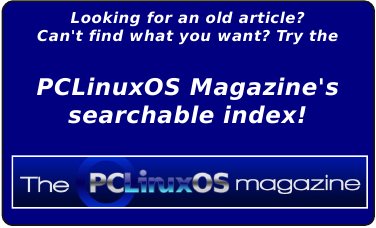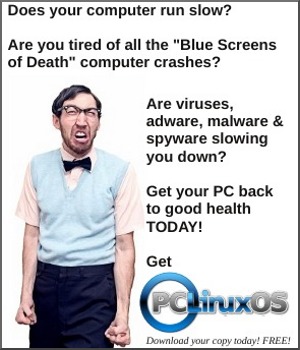| Previous
Page |
PCLinuxOS
Magazine |
PCLinuxOS |
Article List |
Disclaimer |
Next Page |
Tip Top Tips: Landscape Printing in LibreOffice |
|
Editor's Note: Tip Top Tips is a new monthly column in The PCLinuxOS Magazine. Each month, we will feature -- and possibly even expand upon -- one tip from the PCLinuxOS forum. The magazine will not accept independent tip submissions specifically intended for inclusion in the Tip Top Tips column. Rather, if you have a tip, share it in the PCLinuxOS forum's "Tips & Tricks" section. Your tip just may be selected for publication in The PCLinuxOS Magazine. 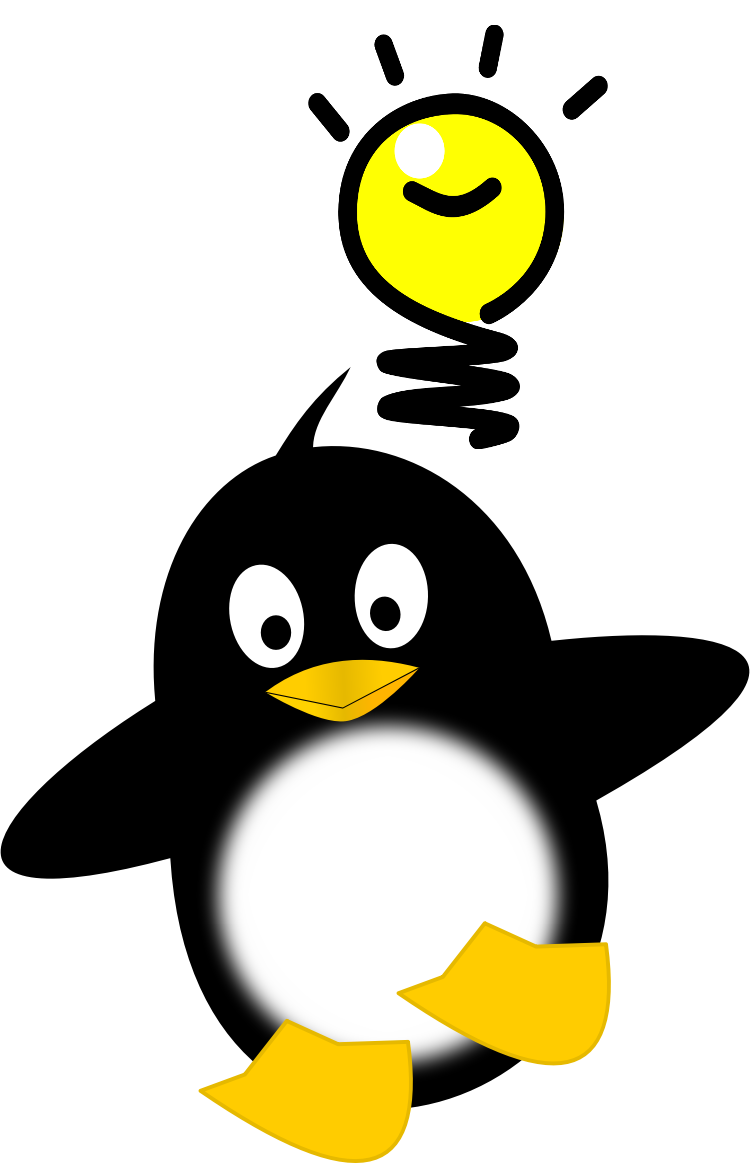 This month's tip comes from PCLinuxOS forum member Agent Smith, via PCLinuxOS forum member Crow. A friend told me the way to print landscape documents in LibreOffice and I think is a good idea to share it. There's a fix. When you go to print your document, go to printer configuration, and change the language to send to printer. It's commonly selected PDF. Change to Postscript Level 1. If you don't hit in the first try, try the other PS levels.
Thank you Agent Smith! 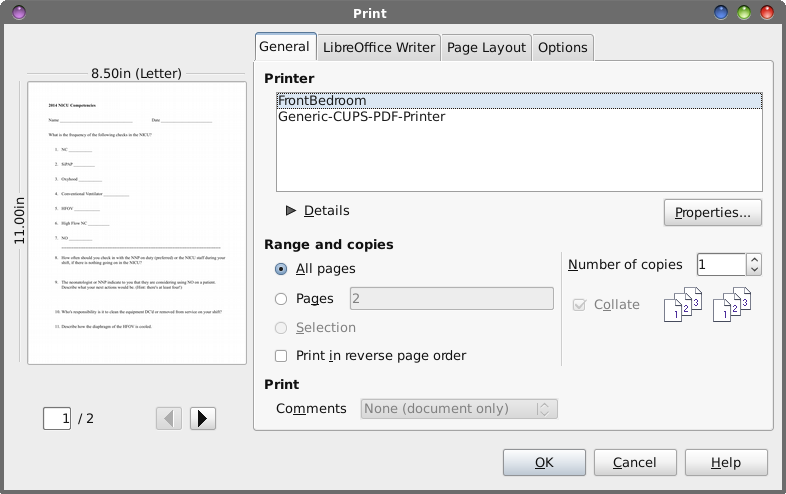 When you go to print a document in LibreOffice, you will see something like the dialog box shown above. Click on the "Properties..." button. 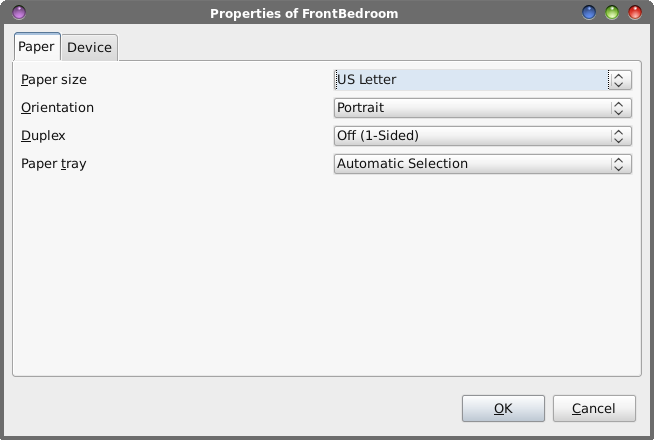 The first tab that appears is the "Paper" tab. Here, you will need to change the "Orientation" to "Landscape," if you want to print in landscape orientation. 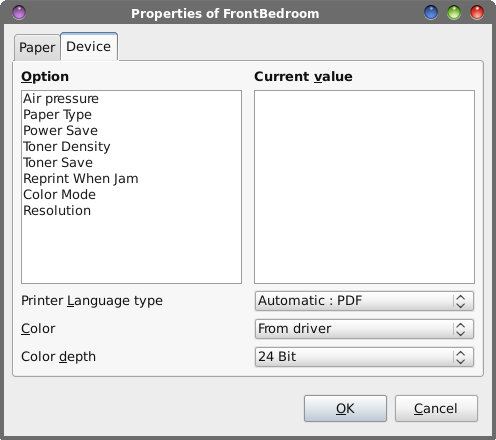 On the "Device" tab, notice that the "Printer Language type" is set to "Automatic:PDF," just as Crow and Agent Smith said it would be. 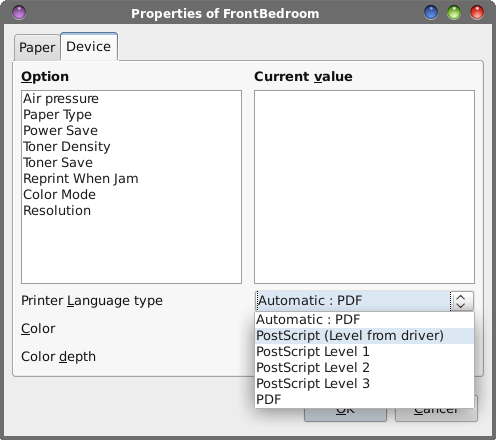 Clicking on the button to the right of "Automatic:PDF," you will see six choices. Select one of the PostScript choices, to see which one works best for you. If the first selection doesn't work, try the next selection, and keep trying them until you find the setting that works best for your printer. There is one problem, though. That problem is that every time you want to print in landscape orientation, you will have to make the change manually. Or, do you? One of the concerns expressed in the forum topic thread was how the setting didn't "stick," and how you had to make the change every time you wanted to print in landscape orientation. It turns out that LibreOffice's Print Language type default setting of "Automatic:PDF" may not be the best choice. Thankfully, the LibreOffice developers had the foresight to allow users to change that default behavior. 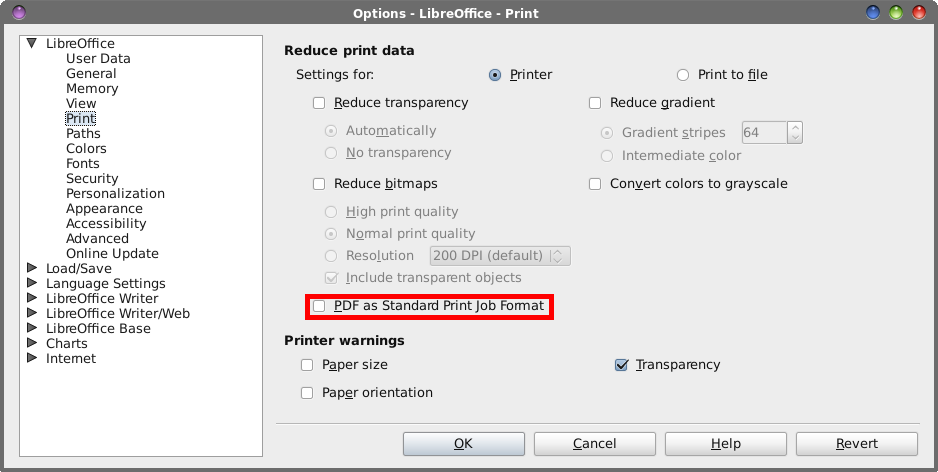 Select LibreOffice's Tools > Options menu to bring up a dialog box from where you can control the various settings for LibreOffice. Under the LibreOffice category, go to the "Print" subcategory. About two-thirds of the way down the dialog box, make sure the checkmark in front of "PDF as Standard Print Job Format" is cleared (unchecked). Then, select the OK button. LibreOffice will require a restart after changing this setting, so go ahead and allow it to restart when it asks. 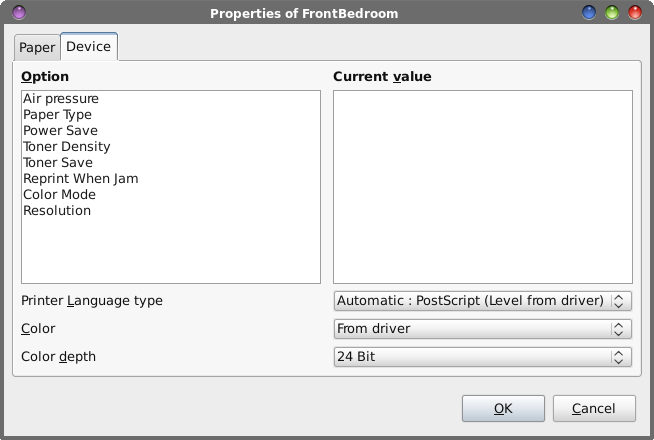 Now, when you go back into the "Device" tab of the Printer Properties dialog box, notice how the Printer Language type selection is now defaulting to "Automatic:PostScript (Level from driver)." This allows the print driver to select the best PostScript level to use, depending on its PostScript capabilities. Most modern printers support PostScript level printing, of one type or another. Done this way, the setting for the printer language type will "stick," and you won't have to make this change every time you want to print a landscape document. In fact, you probably won't have to make this change ever again. Summary Landscape printing in LibreOffice has been problematic for quite some time. Thankfully, this tip resolves that issue, once and for all. Now, your spreadsheets and other documents that need to utilize landscape printing will print out as needed. |