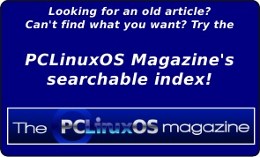| Previous
Page |
PCLinuxOS
Magazine |
PCLinuxOS |
Article List |
Disclaimer |
Next Page |
Tip Top Tips: Changing The GRUB Menu For ANY PCLinuxOS Media |
|
Editor's Note: Tip Top Tips is a new monthly column in The PCLinuxOS Magazine. Each month, we will feature -- and possibly even expand upon -- one tip from the PCLinuxOS forum. The magazine will not accept independent tip submissions specifically intended for inclusion in the Tip Top Tips column. Rather, if you have a tip, share it in the PCLinuxOS forum's "Tips & Tricks" section. Your tip just may be selected for publication in The PCLinuxOS Magazine. This month's tip comes from PCLinuxOS forum member mr-roboto. If you've ever wanted a custom GRUB menu background for your customized PCLinuxOS media, especially for a USB flash, but couldn't find the info on doing it, look no further. I've made three new backgrounds, all of which have worked across more than ten trials and I look forward to others trying this quickie HOWTO, to get some feedback. Before you start, choose a straightforward JPEG file, probably not a photo, for size reasons, but some illustration that suits your tastes. From my reading, which never had a truly authoritative source, an image should be no more than 150KB for this exercise. Your image must also have dimensions of 800x600, or it won't display correctly. The background graphic supplied by the PCLinuxOS developers is only 50KB. Next, open a terminal window and make an empty working folder apart from your other documents and activities. You can name it anything you want and place it anywhere you'd like, but for the sake of these instructions, create and make current a subdirectory called grubmenu in your home directory, as shown below:
mkdir ~/grubmenu
As some of the files are located in privileged areas, go superuser for the remainder of these instructions. The source archive file for the exercise is /boot/gfxmenu, which we will expand into our grubmenu working folder: cpio -i </boot/gfxmenu Replace back.jpg from the cpio archive you just dumped, with your new GRUB menu background graphic. That is, delete the existing back.jpg and replace it with your JPEG called back.jpg. Next, backup the old archive and create a new one containing your new graphic, like so:
cp /boot/gfxmenu /boot/gfxmenu.orig
Now, reboot your media at your first opportunity and see your new GRUB menu background. It's that simple. I did have one hiccup playing with the privilege mask once. I fixed a graphic that didn't want to display, using a 0644 mask and all was well. Below is a sample of one my successful experiments: 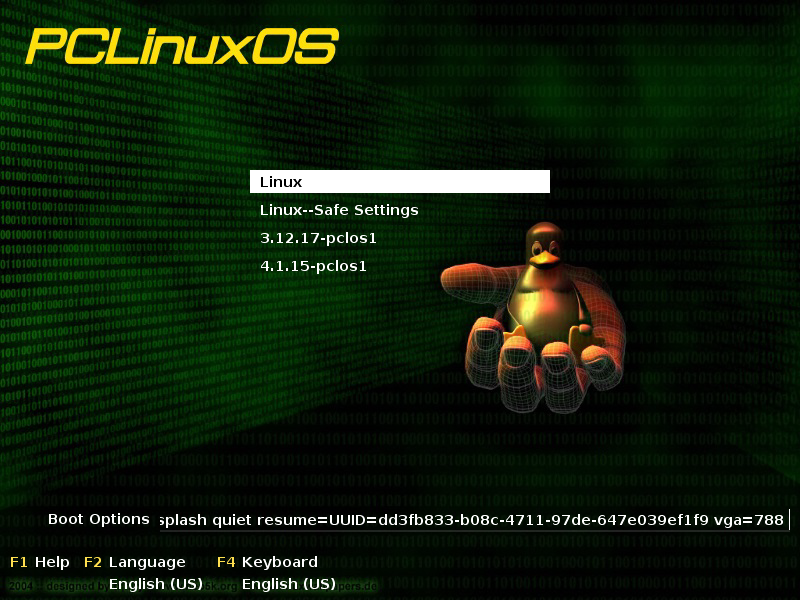 Finally, I wanted all of my remastered live media to have this menu background, so I changed /boot/gfxmenu on my development machine prior to my media remaster. In fact, I held up the job all day yesterday, until I figured out what I just presented above. Actually, I worked on it recently and started the script to generate a new ISO, just before going to sleep. When I awoke, I copied the new ISO, and made ready to test it in a virtual machine. What did I see ? Our colleague and PCLinuxOS's master maintainer Texstar has switched the live media's boot manager to SYSLINUX/ISOLINUX! Anyway, you might still find this handy, at some point. You might also find my HOWTO more direct than this link, which was helpful, but as I said less direct. If it isn't, your feedback is welcome. |