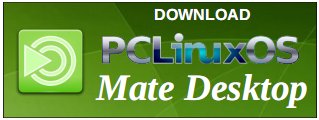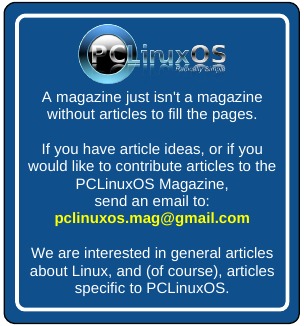| Previous
Page |
PCLinuxOS
Magazine |
PCLinuxOS |
Article List |
Disclaimer |
Next Page |
Tip Top Tips: GUI For FreeRDP |
|
Editor's Note: Tip Top Tips is a monthly column in The PCLinuxOS Magazine. Each month, we will feature -- and possibly even expand upon -- one tip from the PCLinuxOS forum. The magazine will not accept independent tip submissions specifically intended for inclusion in the Tip Top Tips column. Rather, if you have a tip, share it in the PCLinuxOS forum's "Tips & Tricks" section. Your tip just may be selected for publication in The PCLinuxOS Magazine. This month's tip comes from PCLinuxOS forum member jlane01. I'm not sure how many of you guys need to connect to a Windows environment. I usually use either Remmina or KRDC to connect to a windows RDP server at work. Remmina doesn't have sounds at all, which appears to be a known bug, and KRDC plays sound, but not that well. I recently played around with freerdp (accessed via the command xfreerdp on the command line) and connected via the terminal, as I read that sound worked perfectly when connecting to Windows using only freerdp. Once I configured freerdp correctly, I can confirm that sound does work perfectly when using only freerdp to connect. Upon further research I found a GUI for freerdp that will allow you to type in your username and password every time. It requires python-qt4 which is already installed on my system, and is in Synaptic as well. 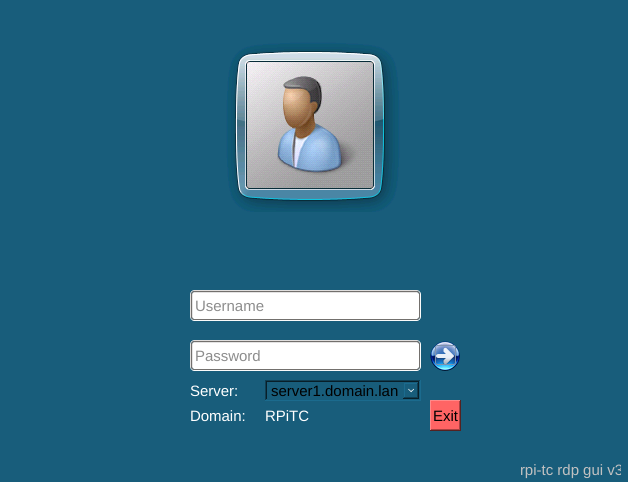
Note: if you use a newer version of freerdp, the syntax for using freerdp changes.
For those of us that need to connect to Windows for work, this GUI is really nice. It can also be set up to span across two monitors, which is a big help too. Update: this can run out of a folder once downloaded. There is nothing to install on your system, if you don't want. Editor's Notes: I was unable to test this, since I have no Windows machines to connect to, either remotely or locally. It did take me quite a while to realize that although freerdp is installed by default on my PCLinuxOS computers, the command to launch freerdp is actually xfreerdp. I did that just to run the help command line switch, to see what the options were for xfreerdp. More details on using and running the different RDP programs in the repos may come at a later date. We just need someone who regularly uses them (or who has experience with them) to write and submit an article. (Hint, hint. Wink, wink). I did download the RDPGui program from GitHub, then unzipped it to a directory in my ~/Downloads directory. I then opened up a terminal session in that directory, and started the program with the command ./rdpgui.py. The screenshot in this article is what appeared on my computer. |