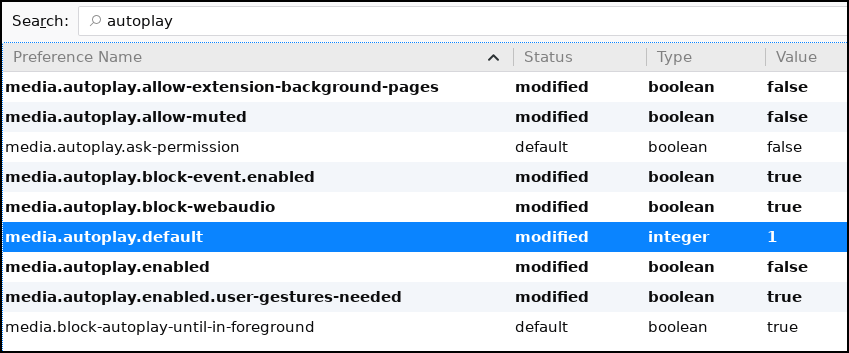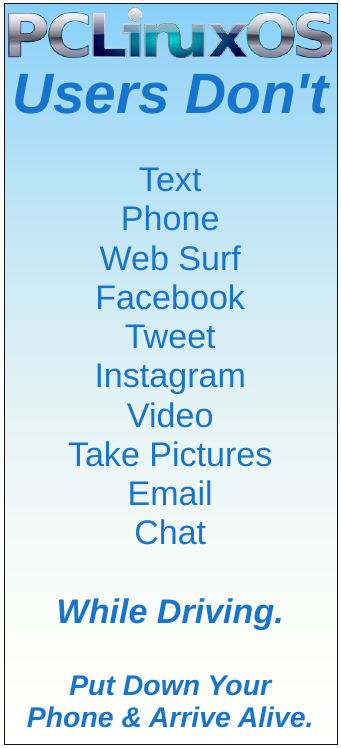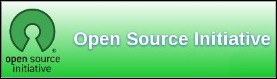| Previous
Page |
PCLinuxOS
Magazine |
PCLinuxOS |
Article List |
Disclaimer |
Next Page |
Firefox Updates Autoplay Media Control |
|
by Paul Arnote (parnote) In the June 2018 issue, I detailed how to prevent or stop multimedia elements from autoplaying in the major web browsers. If you're anything like me, you absolutely hate autoplaying media on webpages. It's one of those buttons for me that, when pushed, makes me see red. In many cases, it's cause enough for me to avoid using that particular website again. I want to be in charge of deciding what multimedia I want to see, if any at all, and when I see it. Call me old fashioned, but I'm not so lazy that I can't click on a multimedia element when I want to view it, if I so choose that I want to view it. When I wrote that original article, Firefox was the ONLY web browser to give the end user total control over autoplaying media. The Google Chrome browser: forget about it. Opera: maybe, in certain situations. But Firefox put the end user in control, completely. Then, all you had to do was to change the Firefox about:config setting in media.autoplay.enabled to false. Sometime in October, the Firefox developers made some changes to the settings that allow the user to control the autoplay of multimedia files. Imagine my surprise when, all of a sudden, after believing I had autoplay stopped dead in its tracks, multimedia elements started autoplaying again after upgrading to Firefox Quantum 63. Talk about feeling annoyed! Ultimately, the changes made by the Firefox developers will give the user much more control over the autoplaying of multimedia elements. The changes should also stymie efforts by nefarious web developers to circumvent the end user's desire to not be subjected to autoplaying multimedia elements. So, in the end, the changes will empower the end user even more. 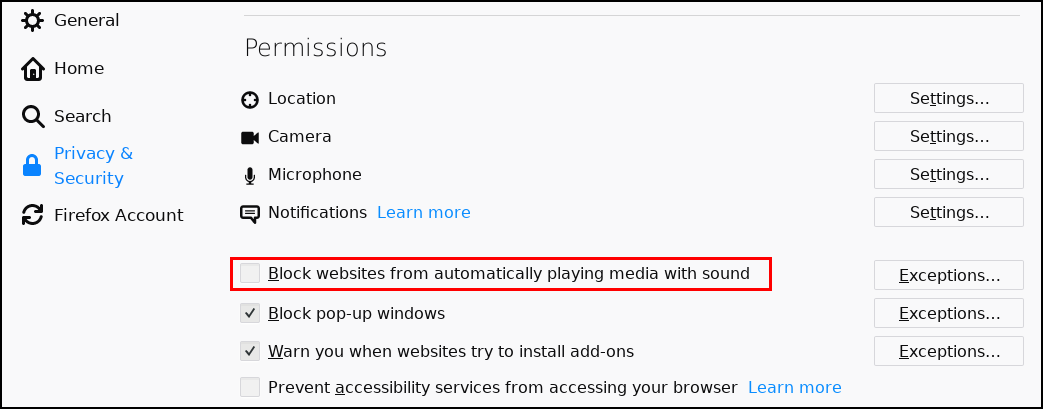 The quick and dirty way to stop autoplaying multimedia is to open Firefox's Preferences panel (hamburger menu > Preferences), and go to the "Privacy & Security" tab. Scroll down to "Permissions," then place a check in the box in front of the option to "Block websites from automatically playing media with sound." You may or may not find a dropdown list box that allows you to choose to always allow, ask permission, or never allow. If that's the case, choose the option you like best. I saw it once, before I made other settings, and now can't get Firefox to re-display the dropdown list box. I was still in "exploration mode" when I saw it, and failed to get a screenshot. At any rate, the above setting will achieve the exact same results, which are the ones that I am (and you probably are) after. For full control, however, you will need to go deep into Firefox via the about:config settings. Once you've opened the config settings (and agreed that you'll be careful), type "autoplay" into the search bar. 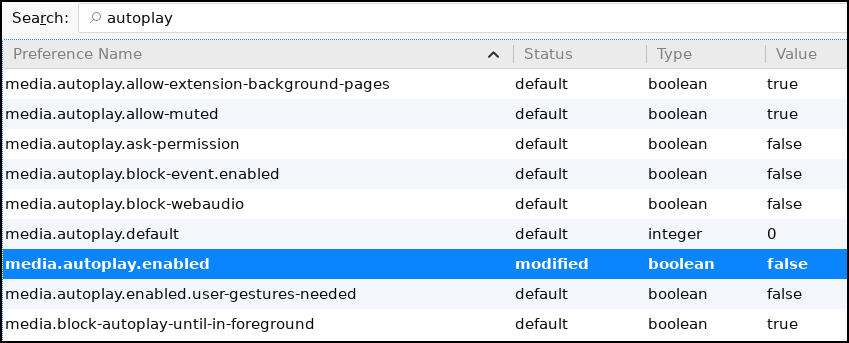 The image above shows the default state of the autoplay flags, including the media.autoplay.enabled setting that we set to false last June. Note that this setting is no longer needed. You can right click on it and select "Reset." When you do, the entry will be removed upon a restart of Firefox. On my computer, I've just left it, since it's not hurting anything and is ignored. So, before we start to make wholesale changes, let's see what each of these settings do.
As best as I can tell, the media.autoplay.block-event.enabled setting determines whether or not the end user has the ability to block the autoplay of multimedia in Firefox's settings. Although I'm not sure why anyone would want to deny end users access to this setting, I might be able to see where system administrators could possibly have some interest in doing so.
So, after reviewing all the autoplay settings, the above image shows the selections I've changed (bold type) on my computer. And you know what? It works! I am now happily back in that place in my world where multimedia elements on web pages don't just automatically start playing. YAY! There's rumors floating around that in future releases of Firefox, autoplay will be disabled by default. Now THAT will be a happy, happy joyous day for all Firefox users! |