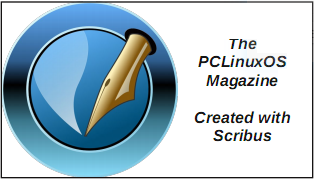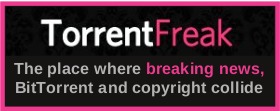| Previous
Page |
PCLinuxOS
Magazine |
PCLinuxOS |
Article List |
Disclaimer |
Next Page |
Making The Move To Interlink Painless |
|
by David Moore (Mr Cranky Pants - YouCanToo) So you got fed up with the problems using Thunderbird, or perhaps you need to find something new to replace Fossamail, which is no longer being supported. Enter Interlink Mail and News client, based on Mozilla-sourced Community Code and built on the Unified XUL Platform. Interlink works on both Windows 32 and 64 bit machines, and Linux 64 bit distributions. 32 bit is NOT and never will be supported, according to their website. Thanks for our fearless leader Texstar, we do not need to download and build it. Texstar has already built an RPM for it, and it is ready to be installed with Synaptic. Just search for interlink in synaptic and mark it for installation. Now, that was easy. The hardest part is setting up your account(s) and saving your old email and perhaps getting them into Interlink. Well, luckily we can make that a bit more painless to do, with a few easy steps. So let's get started. Make sure that you have installed Interlink from the Synaptic Package Manager. OK, now that you have interlink installed, let's get to work. First and foremost, make sure you have a backups of your important information. If you haven't done so, be sure to do it now. Yes, we really do stress you make a backup first. Don't worry, we'll wait for you. OK, welcome back. You did make a backup, didn't you? We are going to be moving the hidden folder/files for Fossamail or Thunderbird, depending on which email client that you have been using. For Thunderbird, it is called .thunderbird. NOTE the dot before the folder name. This is a hidden folder located in your home directory. For Fossamail, that folder is called .fossamail. Again, NOTE the dot before the folder name. We need to make the interlink hidden folder before anything else. Now open a konsole window. At the prompt enter the following command: makdir .'binary outcast' <press enter> 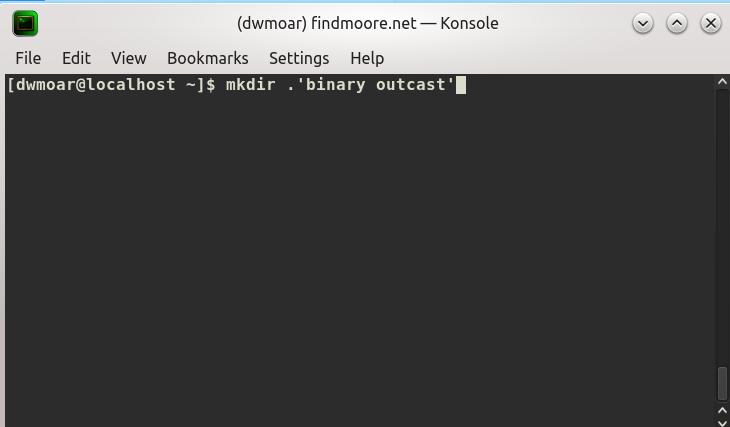 This creates the required hidden folder for Interlink. When you have created the new folder, you should see something like this when you enter a ls -la command in the konsole window. You should find a listing for the new folder, like in my listing below. 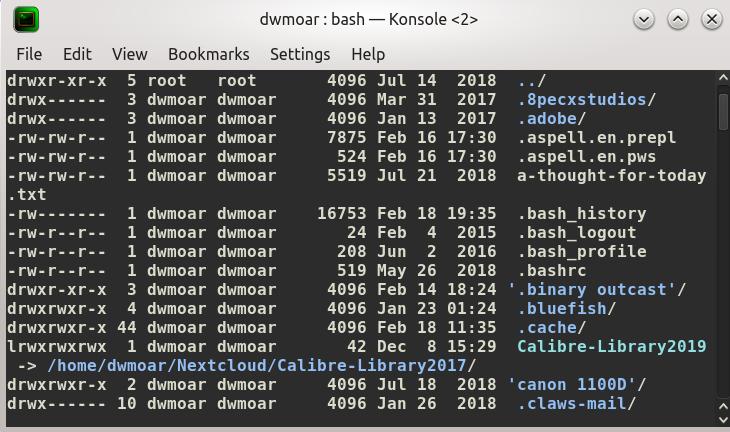 Now here is where you want to be careful, and pay attention before pressing the enter key. We are going to move the hidden folder for your current email client into the hidden folder for Interlink. At the same time, we will rename the .fossamail or .thunderbird folder to interlink. One last time BE SURE YOU HAVE BACKED UP YOUR INFORMATION BEFORE COMPLETING THIS STEP. Select either the .fossamail or the .thunderbird folder. Again NOTE the dot before the folder name. Since I use fossamail for my email client, I will using the .fossamail folder. Be sure your are in your home directory. Enter the following command in to the Konsole window: 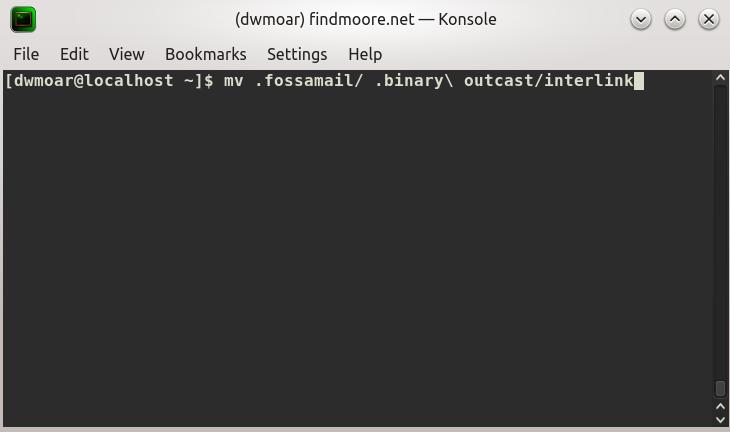 For fossamail use this:
mv .fossamail/ .binary\ outcast/interlink For thunderbird use this: mv .thunderbird/ .binary\ outcast/interlink Now we should have have a interlink folder within the .binary outcast folder, like this: 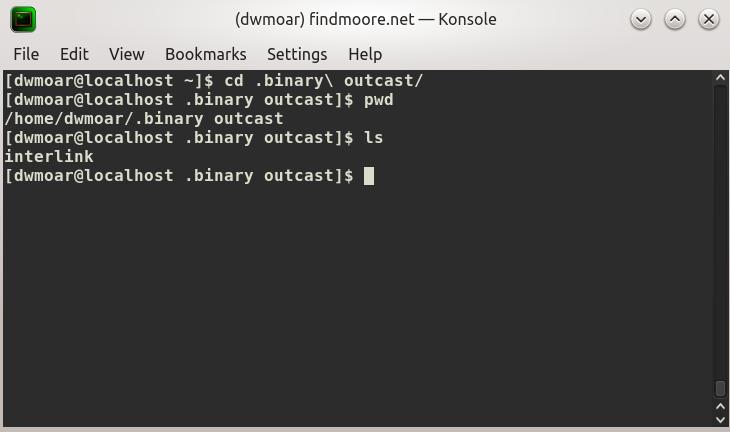 Now for the moment of truth. From the PC Start menu -> internet, start your Interlink Email client. If everything has gone well, you will see your familiar folder(s) setup. Don't worry, as it may take interlink a few moments to start up. Once it has started up, if it is asking you to setup up an account, something has gone wrong. DO NOT setup an account from the setup page. Close out the program and check every step you just completed carefully. Hopefully, you did make backups of your information before your started this. Remember, you were warned. 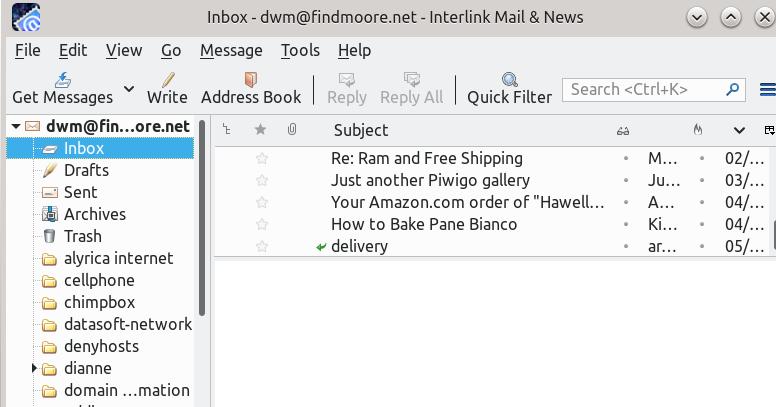 I have found that on some of my machines, it has asked me for the password the first time I check mail, and on other systems it didn't. It may also complain if you used any special plugins in Thunderbird. Not all of the Thunderbird plugins are compatible. |