| Previous
Page |
PCLinuxOS
Magazine |
PCLinuxOS |
Article List |
Disclaimer |
Next Page |
GIMP Tutorial: Common GIMP Mistakes |
|
by Meemaw While I was visiting the YouTube channel Logos by Nick, I noticed that he outlined five common GIMP mistakes that beginners make. Let's look at these: 1. Editing the wrong layer - Sometimes you're editing and the outcome isn't what you expected. It could be because you have the wrong layer chosen. In one of my first GIMP tutorials, I was manipulating two different layers to remove parts of each and merge the rest. Having the wrong layer chosen would have messed up everything I was trying to do. 2. Not adding alpha channels - Any time you want transparency in your creation, you need to have an alpha channel, which is what does that. If you start with a jpg image, you will need to add an alpha channel. The jpg file format doesn't handle transparency at all. Right click on the image in the Layers dialog, then select Add alpha channel. If you're going to work with this for a while, be sure to save it as a GIMP .xcf file, as it will save all your layers. If you need the transparency, you can export it as another image format, such as .png. 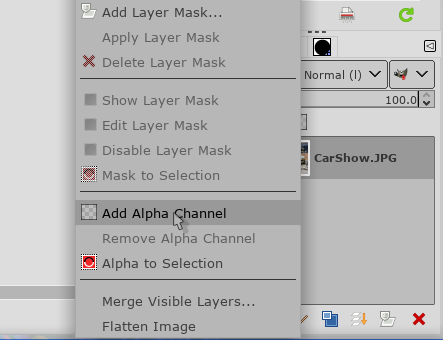 3. Transforming images more than once - Davies likens this to making a copy of a copy. Transforming any image results in some loss of quality. If you want to rotate your object, just do it once. Rotating changes the pixels in the object so transforming it more than once takes the first change and changes it (copies the copy). If you haven't changed it enough the first time, press <CTRL> + Z to Undo your change (or Edit > Undo), and then try it again. 4. Forgetting to clear selections - I do this occasionally! If you have something selected that you have been working on, and you need to concentrate on another item, please go to Select > None to deselect your item and then choose the new item you want to work with. 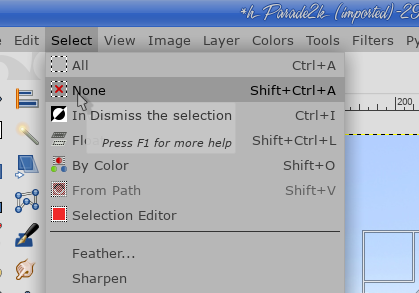 5. Neglecting tool settings - The best idea here is to check your tool settings before you start working with a tool. Suppose I have a selection that I want to fill with white. In checking my Fill tool, I need to change something, because the tool setting says FG (foreground) fill, but my foreground color is black. I can change it to BG (background) fill, or switch the foreground and background colors. The point here is to pay attention.  Other things to check are brush size, mode or opacity as those affect the way the tool works. Hopefully, being aware of these items will make it easier for you to work in GIMP. |

