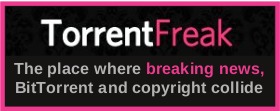| Previous
Page |
PCLinuxOS
Magazine |
PCLinuxOS |
Article List |
Disclaimer |
Next Page |
Wiki Pick: How To Change Program Icon |
|
by Dave Marshall
In PCLinuxOS Debian Edition KDE, the PCManFM file manager uses the same icon as KDE's Dolphin file manager. That can be confusing. Of course, there are many other reasons why you might want to change a program icon. 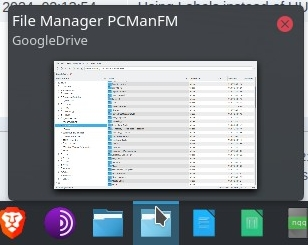 1. Click the Application Menu on the Taskbar. 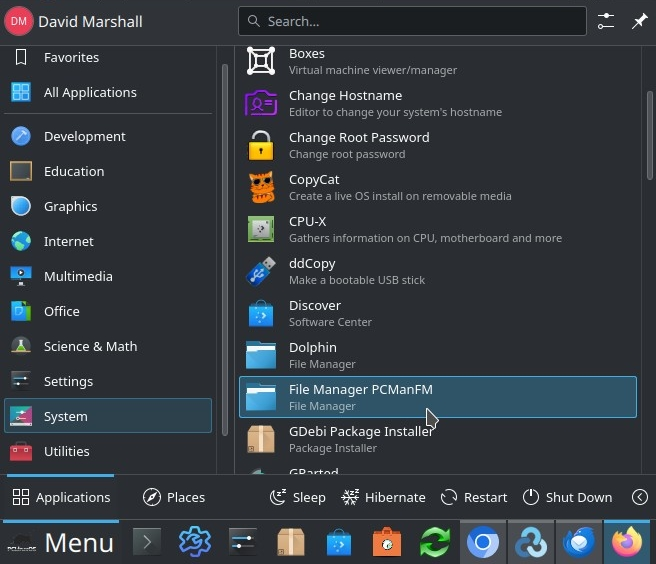 2. Go to the Program for which you want to change the icon. 3. Right-click the program and select Edit Application. 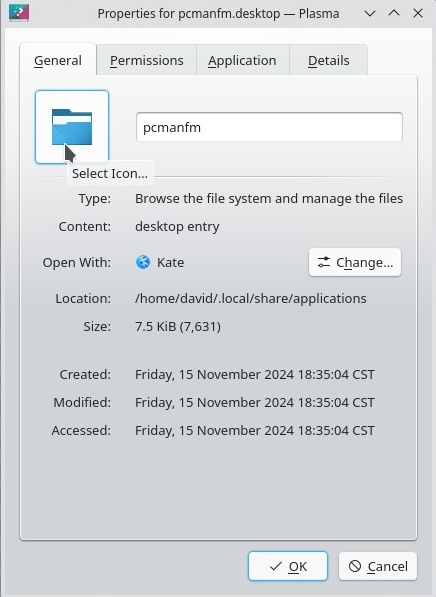 4. On the Properties Dialog, click the icon to open the Plasma Select Icon applet. 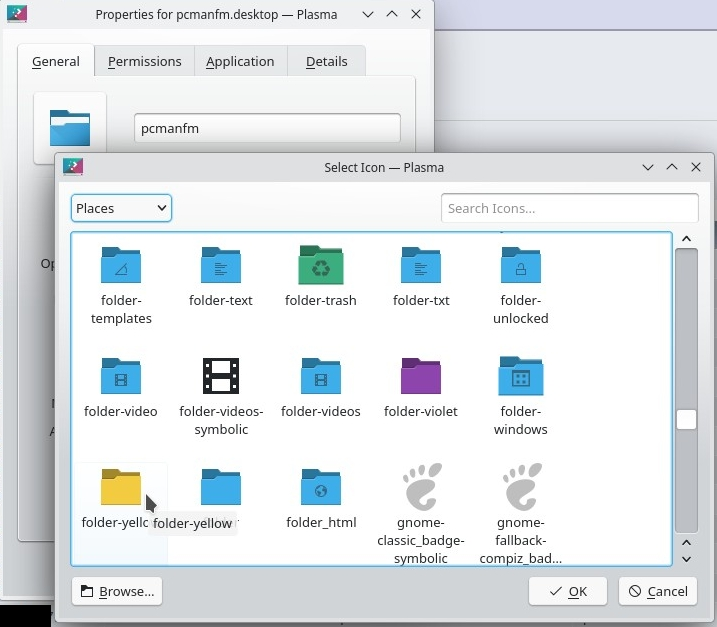 5. Scroll through the options to find what you want. For PCManFM, I found folder-yellow in the Places category. Use the drop-down menu at the upper left to select the category. 6. Click the icon that you want and click the OK button at the bottom right. 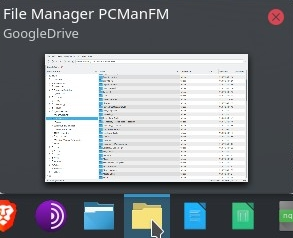 It is possible that a future KDE or program update will cause the icon to change back to the default. If that happens, simply change it again. You can view the original wiki article here. |