| Previous
Page |
PCLinuxOS
Magazine |
PCLinuxOS |
Article List |
Disclaimer |
Next Page |
Repo Review: QOwnNotes |
|
by David Pardue (kalwisti)
The program's name, although a bit uninspiring, summarizes its philosophy: “Q” is because of its Qt framework; “Own” because it will always allow you to maintain ownership of your notes; “Notes” because it is a note-taking app. QOwnNotes offers numerous features: it is made for the desktop, designed to have a small footprint while being fast and efficient. It allows you to tag, track, sort, and share your notes. It is highly customizable (I will further discuss that in a moment). The program is cross-platform, with versions available for Linux (Flatpak, AppImage, Snap), FreeBSD, macOS, and Windows. QOwnNotes is written in C++ and Qt. It's developer is Patrizio Bekerle, a software engineer who graduated from the Graz University of Technology (Austria). His personal interests include KDE, NixOS, Buddhism, bouldering and a low-fat raw vegan (LFRV) diet which he has followed since 2011. He has created a food website with LFRV recipes in German and English. Although QOwnNotes is in the PCLinuxOS repositories, the version there (18.05.7) is rather old, so I opted to try the AppImage of ver. 25.1.3 (a modest download of 47.9 MB). (The application has just been updated to ver. 25.1.4 as I am writing this review.) After downloading the Qt6 release of the AppImage and changing its file permissions to executable, it worked fine on both my LXQt system and my Xfce system. 
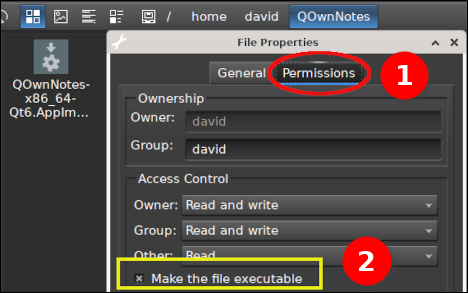 The notes that QOwnNotes creates are plain-text files — in markdown [.md] format — stored into folders on your system. Since the notes are plain text, there is no risk of vendor lock-in. Your files are stored locally within a normal folder structure, and you control/determine that structure (although the default is “Notes” in your /home directory). 
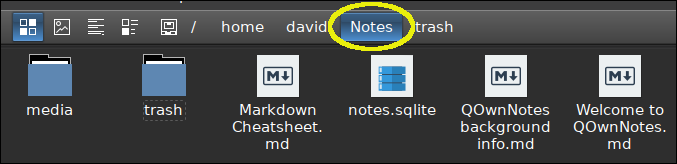 If you are not familiar with Markdown, don't worry. Markdown conventions are straightforward, and QOwnNotes incorporates a built-in Markdown Cheatsheet when you first open the app. 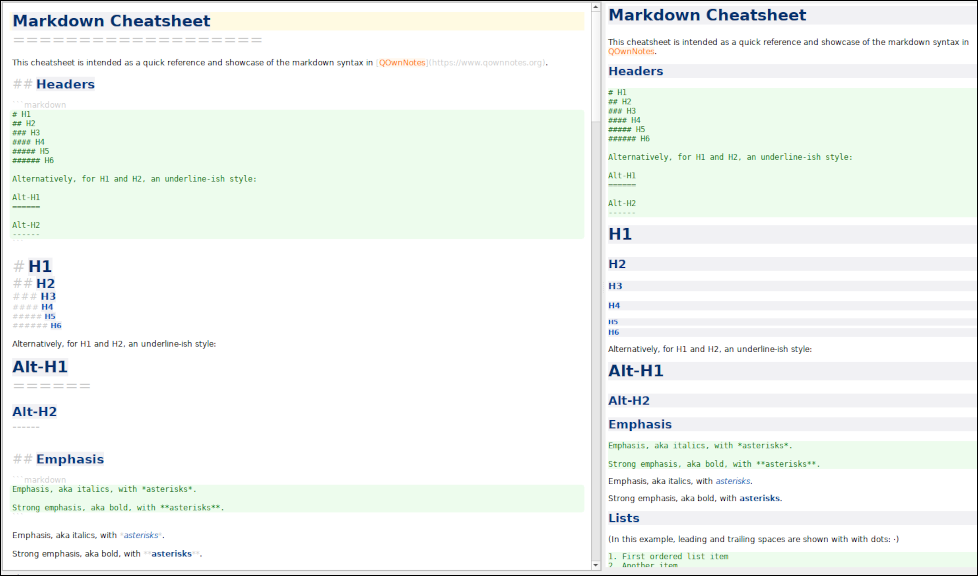 Another nice touch is the first-run wizard which assists you with basic configuration steps such as choosing the location where you wish to store your notes, the layout of the editor, preview panel, etc. QOwnNote's default UI displays a Navigation panel (on the left, outlined in orange), an Editor panel (in the center, outlined in red) and a Preview panel (on the right, outlined in green). A toolbar (outlined in blue) is placed at the top of the UI: 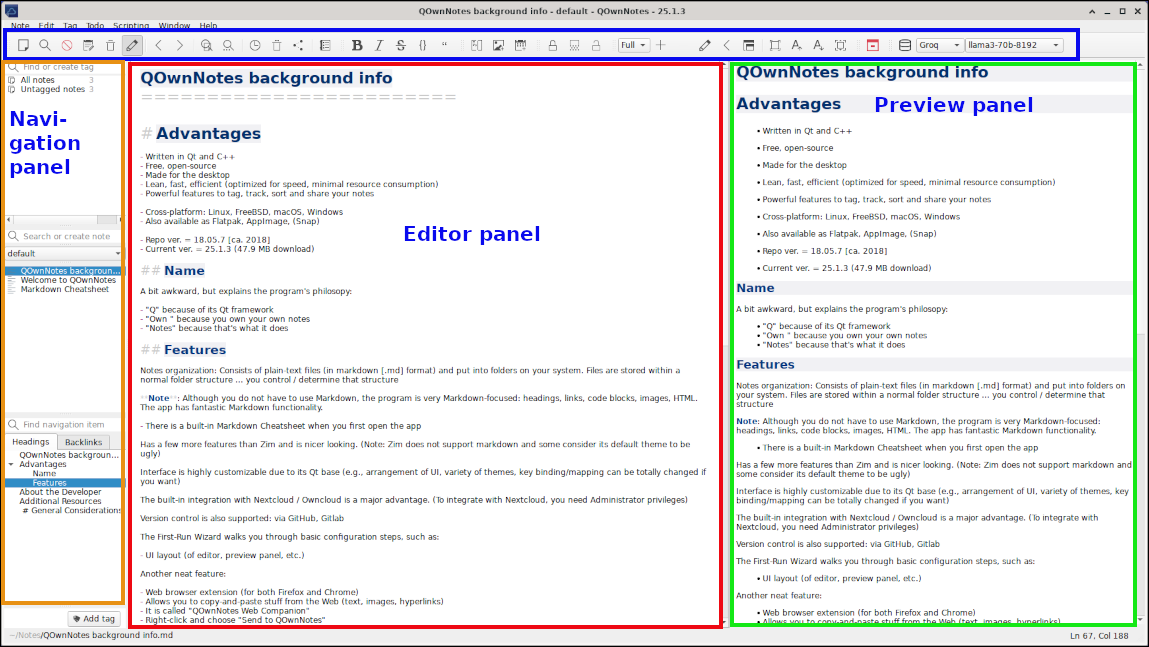 However, QOwnNotes' interface is highly customizable due to its Qt base. The panels can float or stack (fully dockable), program fonts can be changed, there are more than 60 languages available as well as a variety of themes (32), and the key bindings can be totally remapped to suit your taste. A major attraction of QOwnNotes is built-in integration with Nextcloud and/or ownCloud. This syncing is optional, but if you choose to use it, it allows you to share and back up your notes with these cloud services. Version control is supported via GitHub or GitLab. Optional encryption of your notes (AES 256-bit) is also built into the program. You can sort your notes alphabetically or by date (under the Note menu > choose Sort by). If you are a vim user, you can enable the program's vim-mode. QOwnNotes has a built-in table editor and the toolbar has icons which apply point-and-click markdown to selected text in the Editor panel (boldface, italic, etc.). The screenshot below shows an image that I inserted from my Downloads folder, a block quote, a table, and a sample code block: 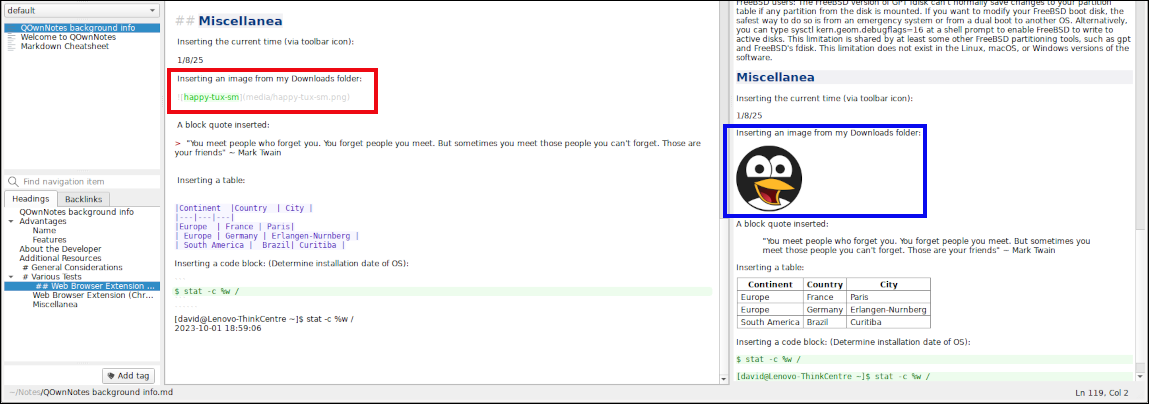 QOwnNotes can import notes from Evernote, Joplin, or text files (such as from Zim). It has the capability of exporting files as PDF, HTML or Markdown [.md]. The app includes a Portable mode which allows users to carry QOwnNotes around on a USB flash drive. I should mention one promising feature that I was unable to get working: the web browser extension. QOwnNotes offers a browser extension (for both Firefox and Chrome) that is called “QOwnNotes Web Companion.” After installing it, this extension allows you to copy and paste information from the web — such as text, images, and hyperlinks — and send it directly to QOwnNotes. However, despite repeated efforts I could not get it to work, even after following the installation tips and disabling my other Firefox extensions (uBlock Origin, Privacy Badger). Guessing that the problem might be caused due to the AppImage format, I also experimented with installing the program's older version (18.05.7) from the PCLinuxOS repositories, but the extension still failed. In conclusion, if you are searching for a versatile note-taking app, there is much to recommend QOwnNotes — especially if you are an LXQt or KDE user. It has a few more features than Zim, is powerful yet light on system resources, customizable and stores your notes locally as plain-text markdown files (unless you choose to upload them to Nextcloud). QOwnNotes works nicely out of the box without requiring much configuration; nothing gets in the way of you composing your notes, and you typically do not have to wade through documentation to figure out how the program works.
The “Getting Started” section of QOwnNote's website explains basic concepts and offers helpful tips. Awesome Open Source [Brian McGonagill]. “QOwnNotes — Open Source, Self Hosted, Powerful, Efficient, Note-Taking Stored as Plain Text Files!” YouTube, 16 Dec. 2023. (26 min., 40 sec.). He demonstrates how to set up the Nextcloud integration/support and sync from minute 8:51 until 15:50. The Linux Cast [Matt Weber]. “The Best Notes App for Linux?” YouTube, 11 Feb. 2024. (26 min., 25 sec.). |
