| Previous
Page |
PCLinuxOS
Magazine |
PCLinuxOS |
Article List |
Disclaimer |
Next Page |
Install Easy Flatpak Manager On PCLinuxOS |
|
by Paul Arnote (parnote)
First, there’s the whole issue of what is non-affectionately called “dependency hell.” If you don’t have the proper version of a library installed, the program isn’t going to run. Attempting to install a missing library will likely result in another two or three “missing pieces,” and attempting to install those missing pieces may cause you to discover that you are missing even more pieces to the pieces. Before you know it, your system is trashed. Second, installing programs from untrusted sources (say you found some source code, and you want to compile it) can make you vulnerable to unscrupulous actors who want to steal your personal, private information … or who wants to inflict harm on the end user. But, that was before flatpaks and appimages appeared. Their arrival has, in a way, changed the Linux landscape. Where before you were urged to only install programs from your distro’s official repository (or compile and install from source, if you’re accustomed to the in’s-and-out’s of doing this task … and many Linux users are not), flatpaks and appimages are completely self-contained, allowing the user to run programs on any Linux distro, without making changes to the Linux system as a whole. We have covered flatpaks and appimages before in The PCLinuxOS Magazine. In fact, I did a full article on just these two installation tools in the April 2023 issue of the magazine. If you want or need a more complete discussion of these tools, I urge you to revisit that article.
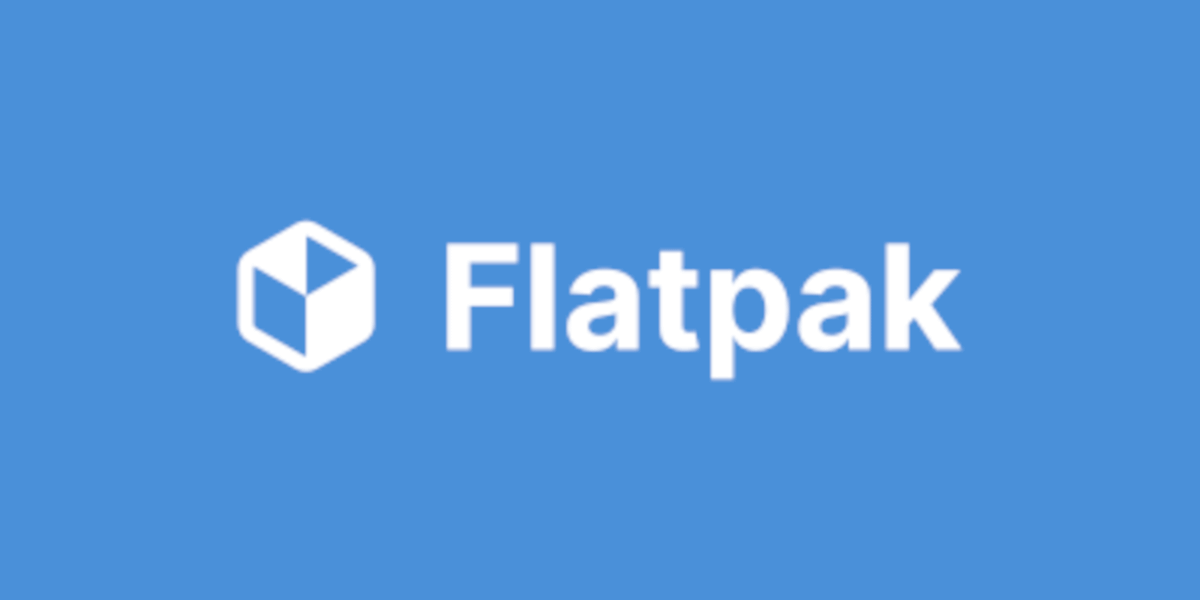 According to the DuckDuckGo AI Assist tool, flatpaks are a type of software packaging system for Linux that allows applications to be distributed and run in a sandboxed environment, ensuring they work across different Linux distributions without dependency issues. This makes it easier for developers to manage and update their applications while providing users with a consistent experience. This universality makes Flatpaks a popular choice among developers and users alike. Flatpaks run applications in a sandbox, isolating them from the rest of the system. This enhances security, as applications cannot access system resources without explicit permission. Flatpaks bundle necessary libraries and dependencies, reducing conflicts between applications. They target specific runtimes, which provide the basic utilities needed for applications to function. Flathub is the main repository for flatpak applications, where users can find and install software easily. Developers can also create independent flatpak repositories. Just like with the PCLinuxOS repository, the programs offered up as flatpak packages in the Flathub repository are carefully curated and monitored so that they don’t cause dependency or security issues. There are several advantages to using flatpaks. Cross-Distribution Compatibility: Flatpaks can run on any Linux distribution, making software installation simpler. Direct Updates: Developers can push updates directly to users without going through distribution maintainers. Space Efficiency: Although initial installations may take up more space, Flatpak uses deduplication to manage storage effectively over time. Flatpaks simplify the process of installing and managing software on Linux systems, making them a valuable tool for both users and developers.
Of course, before you can use a flatpak on PCLinuxOS, you will need to install the flatpak binary from Synaptic. Once you’ve done that, follow these steps to install Easy Flatpak Manager on your computer. This will work on any desktop environment offered by PCLinuxOS. First, open a terminal session. Remain a normal user. That means, DO NOT su to the root user. If you do, things will not work properly. Type (or copy) this command (all on one line): flatpak remote-add --if-not-exists --user flathub https://dl.flathub.org/repo/flathub.flatpakrepo Be sure to type the entire line, including the link. Second, enter the following command in your terminal session: flatpak install org.dupot.easyflatpak This will install the easyflatpak package on your computer. You will first be asked if you want to install this for your current user, or if you want to install it to the system for all users. If it’s the former, you’ll enter “2,” which is what I used, since I’m the only real user on this computer. If it’s the latter, you’ll enter “1” to install it so that all users on the system can access it. If you want to abort the installation, you’ll need to enter “0” to abort. It will then ask you a couple of times if you want to proceed. Simply enter “y” and the Enter key to proceed with the installation. You should soon see some output in your terminal that looks something like the text below: 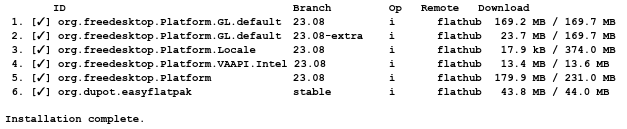 Third, enter the following command in your terminal session: flatpak update org.dupot.easyflatpak This will ensure that if there are any updates to the program, those are also downloaded and installed on your computer. To make it show up in our PCLinuxOS menu, we need to create a .desktop file for easyflatpak. In a plain text editor (do not attempt to use a word processor … this file should be created in something like Kate, Mousepad, Leafpad, Geany, Notepad++, etc.), copy or type in the following:
[Desktop Entry] Save it in /usr/share/applications as easyflatpak.desktop. Be aware that you must do this last step as the root user. This will allow Easy Flatpak Manager to appear in your PCLinuxOS menu, under the Software Center menu entry. You’ll have easier access to Easy Flatpak Manager if you do it this way. Alternatively (isn’t Linux great that you have all of these choices!), you can install the desktop file to /home/[your-user]/.local/share/applications. Installing the .desktop file here does not require root/administrative privileges, but only installs the program for that particular user. The “drawback” to this method is that it doesn’t place the launch icon in your PCLinuxOS menu, under Software Center.
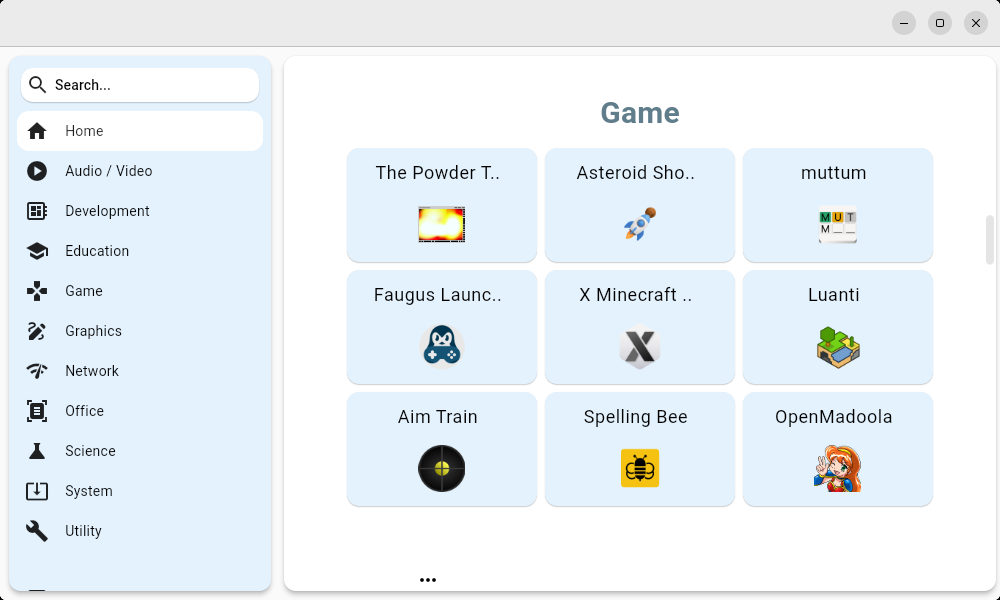 The program opens to the “Home” category. There, nine programs from each category are displayed in largish tiles. Under the tiles is an ellipse (three dots), on the left side, under each category displayed in the right pane of the program window. Clicking your mouse on the ellipse will show all of the flatpaks in that category (shown below). 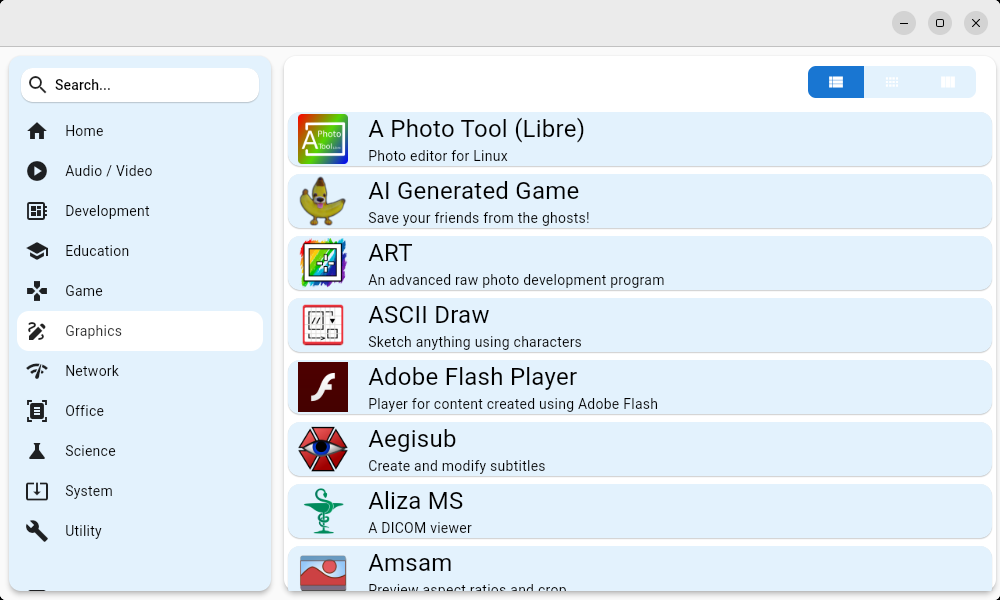 The buttons at the top right of the right pane of the program window allows you to choose how to display those available flatpak files. The “default” (the first time you run the program) is like what you see in the image above. Selecting the middle button will display the large tiles like you saw on the “Home” page/category. Selecting the far right button will give you a detailed view of each flatpak package available in the Flathub repository. 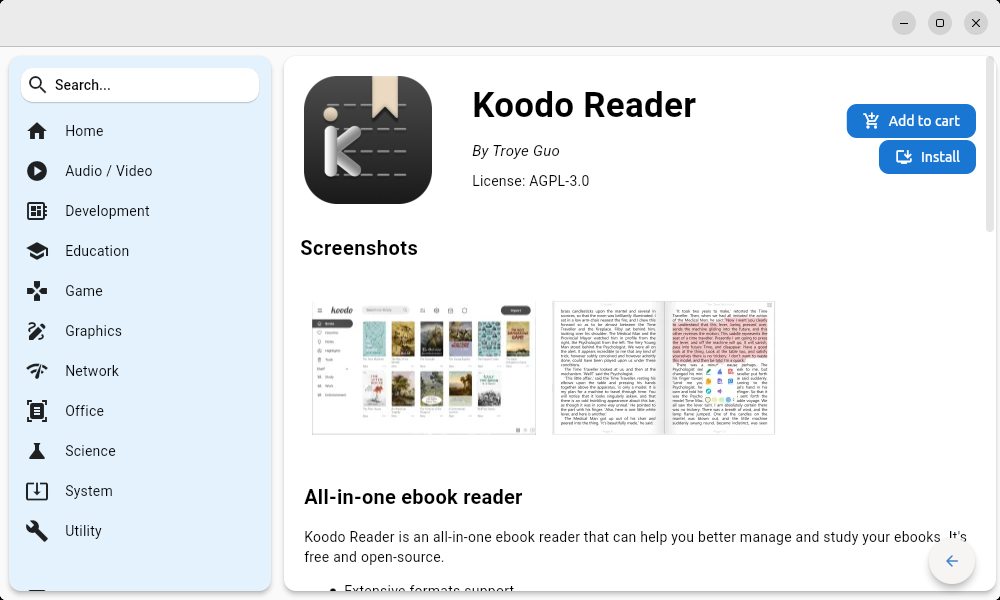 Selecting a flatpak package causes Easy Flatpak Manager to open a new view of the details of that package. That view includes screenshots of the program, along with a more detailed description. There are a couple of things you should note in the Easy Flatpak Manager window. First, you’ll want to use the “Install” button in the upper right corner of the right pane of the program window to install that package. The other button you’ll want to notice is the small “arrow” button in the lower right corner of the right pane of the program window. Clicking this will take you back to the list of packages available in the Flathub repository. 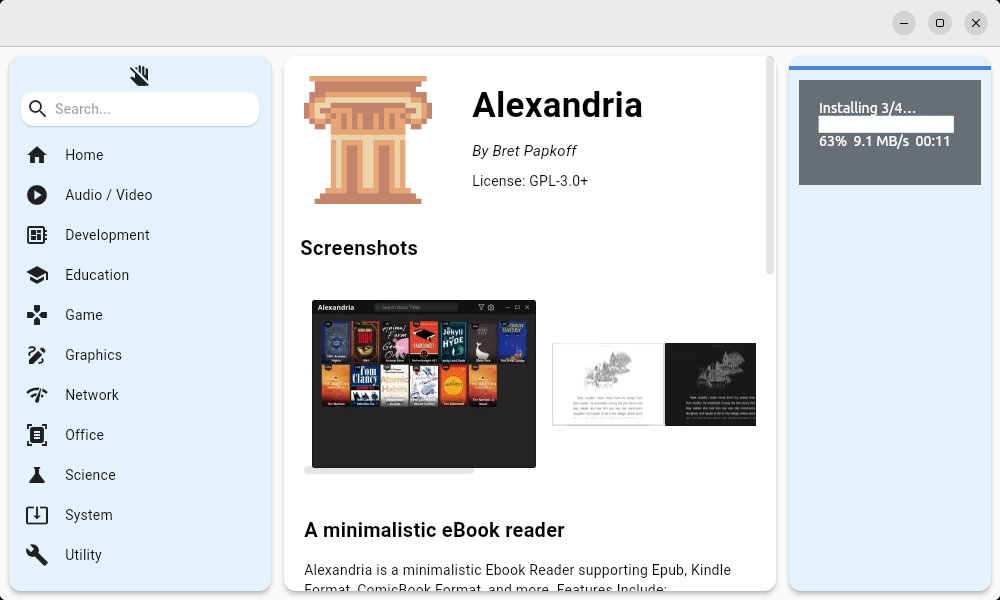 After you press the “Install” button, you’ll be asked to confirm your selection, and then Easy Flatpak Manager will install the selected program for you. In this particular instance, Alexandria reader was installed to my computer, and an entry was made in my PCLinuxOS menu, under the “Office” submenu. The progress of the installation is shown in the upper part of the blue panel at the far right side of the Easy Flatpak Manager window. 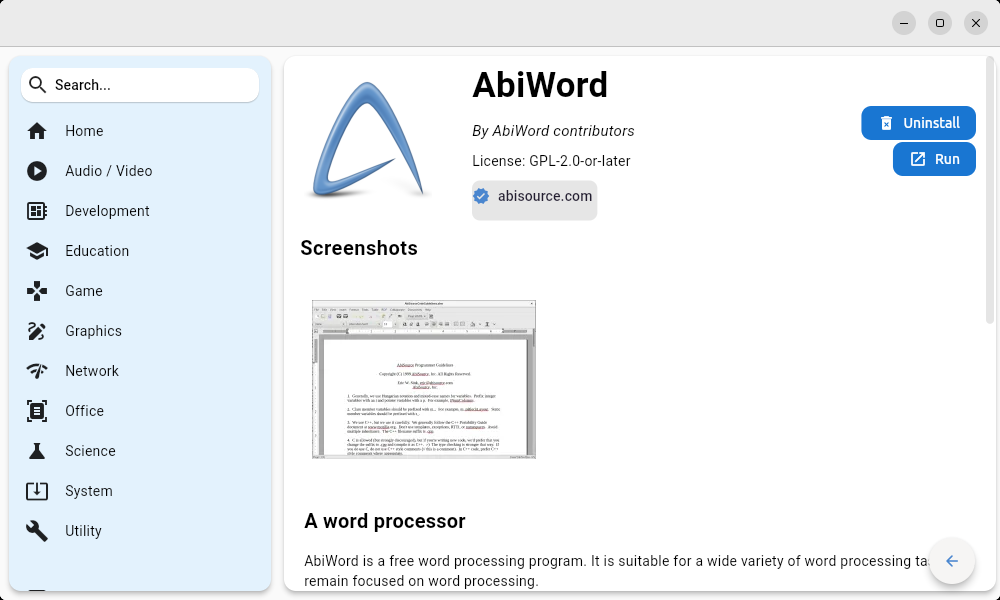 If you attempt to load a flatpak that you have already previously installed, you should notice that the buttons in the upper right corner of the right pane of the Easy Flatpak Manager have changed. They now read “Uninstall” and “Run,” giving you not only the opportunity to launch the program with Easy Flatpak Manager, but also giving you the ability to uninstall the flatpak package from your system. That latter point is a valid one. Don’t expect every flatpak you download to run perfectly. While many/most do run perfectly, little niggles and differences between Linux distributions may make some programs not run as well as you might expect. And, in some ways, I guess that’s to be expected. In that case, you’ll probably want to uninstall the flatpak that isn’t running as well as it should, and Easy Flatpak Manager makes the task of uninstalling those flatpaks as easy as it is to install them.
As far as I can tell, Easy Flatpak Manager only loads in flatpaks hosted in the Flathub repository. This is, as I see it, a safety measure that helps prevent you from using Easy Flatpak Manager to install flatpaks from questionable sources. Using Easy Flatpak Manager also insulates you from the sometimes complex terminal commands to install and use flatpaks. So, if you’re one of those users who avoid using the command line, you’ll appreciate that with Easy Flatpak Manager, you’ll never have to bother with the command line, except for the initial installation of Easy Flatpak Manager. Plus, since the original post about Easy Flatpak Manager was posted by Texstar in the PCLinuxOS forum, I take that as his “seal of approval.” It might not be an explicit seal of approval as much as it is an implicit endorsement, but that's good enough for me. I don't think he'd post instructions on how to install it if he thought PCLinuxOS users were going to go around hosing and breaking their computers. Both Meemaw and I have had minor issues with the program crashing unexpectedly, but no harm has come to us. Just restart the program and continue on your merry way. This tool has earned a place on my computer, due to its simplicity, and the vast resources it provides. I’m sure you’ll find it useful, as well. |




