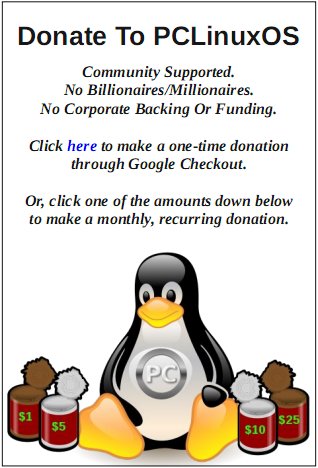| Previous
Page |
PCLinuxOS
Magazine |
PCLinuxOS |
Article List |
Disclaimer |
Next Page |
Google Chrome Browser FINALLY Catches Up |
|
by Paul Arnote (parnote) "There's little else in the world that's as annoying as visiting a website and a few seconds after arriving, video or audio starts playing. I don't know about you, but it makes my blood boil. Don't. Take. My. Choices. Away. And that's exactly what it does. If I want to watch a video or listen to an audio file, I will decide by clicking the play button. "Plan on autoplaying media any time you visit a media site, such as ABC, NBC, CBS, ESPN, CNN, Fox, or any number of other media outlets. The annoyance is just about enough to make you vow to never visit that particular site ever again. But then you do revisit, and get annoyed all over again." That was how my initial article about stopping autoplaying media began in the June 2018 issue of The PCLinuxOS Magazine. Fully a year and a half after we ran our initial article in The PCLinuxOS Magazine on how to stop autoplaying media elements inside a browser, Google Chrome has finally caught up! At that time, we looked at Firefox Quantum, Opera and Google Chrome. Firefox earned a A+ for its ability to block autoplaying media elements. Meanwhile, Opera earned a C-, and Google Chrome earned a despicable F. Little has changed since then with those rankings, at least until now. Firefox upped the ante with additional controls since then, which we reported on in the January 2019 issue of The PCLinuxOS Magazine.I don't know about you, but I hate autoplaying media SO MUCH that I also have a Firefox extension, AutoplayStopper, installed ... just in case some website somewhere figures out a way around Mozilla's efforts to stop autoplaying media. Sometimes, on some sites (like the MLB site), playing one media element is interpreted as "permission" for the site to play every other media element on the page as you scroll through. AutoplayStopper halts this behavior in its tracks. I wrote about it in yet another article in The PCLinuxOS Magazine in September 2019. Between the Firefox settings and the extension, I've yet to suffer the agony of autoplaying media elements since. So, finally, after caving in to an outrage from web developers 18 months ago when the Chrome developers originally planned to do something about autoplaying media elements, Google Chrome has provided a way to address the issue, sort of. While it doesn't prevent the multimedia elements from starting to play, it gives users a choice of whether or not those elements continue to play. 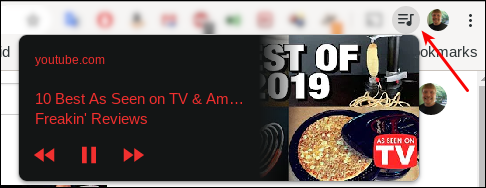 When you open a page that autoplays media elements, a new tool will appear on your Chrome toolbar. That new tool is highlighted in the image above with a red arrow pointing to it. Clicking on the new "hamburger" tool with a note on it will pop up a small window that contains playback controls, including a "pause" button. Click on the pause button to silence the autoplaying media element. OK. So it isn't a complete solution, but it's better than nothing ... which is the level of control that Chrome users had before. To take advantage of the additional control, you must have updated to Google Chrome 79, which is currently available in the PCLinuxOS repository. So now, let's say you have multiple tabs opened up, and you're not sure which tab is autoplaying the media. Regardless of which tab you're currently in, you can press the new button on your toolbar, and click on pause in the popup window to stop the intrusive media element from continuing to play. Finally, at least minimal control has been returned to the end user to decide whether autoplaying media elements are allowed to continue playing, without having to search out the offending tab. I guess it's better late than never. I guess it's better than having no control at all. But it still isn't ideal, either. I imagine that diehard Chrome users will be ecstatic and enthusiastic about the new level of control. |